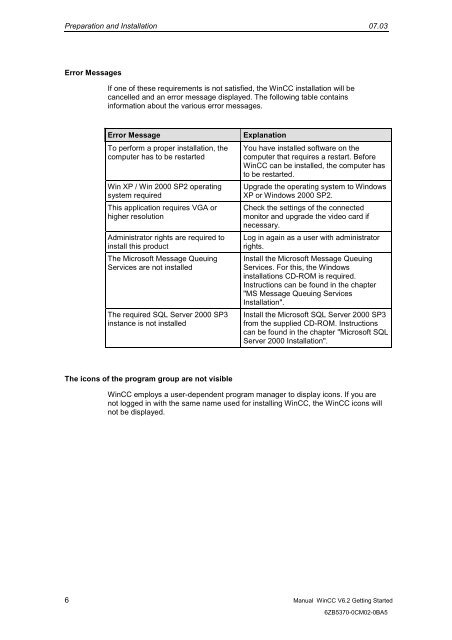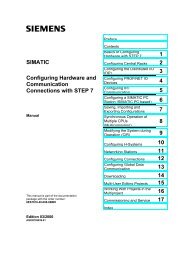WinCC V6.2 Getting Started - DCE FEL ČVUT v Praze
WinCC V6.2 Getting Started - DCE FEL ČVUT v Praze
WinCC V6.2 Getting Started - DCE FEL ČVUT v Praze
You also want an ePaper? Increase the reach of your titles
YUMPU automatically turns print PDFs into web optimized ePapers that Google loves.
Preparation and Installation 07.03<br />
Error Messages<br />
If one of these requirements is not satisfied, the <strong>WinCC</strong> installation will be<br />
cancelled and an error message displayed. The following table contains<br />
information about the various error messages.<br />
Error Message Explanation<br />
To perform a proper installation, the<br />
computer has to be restarted<br />
Win XP / Win 2000 SP2 operating<br />
system required<br />
This application requires VGA or<br />
higher resolution<br />
Administrator rights are required to<br />
install this product<br />
The Microsoft Message Queuing<br />
Services are not installed<br />
The required SQL Server 2000 SP3<br />
instance is not installed<br />
The icons of the program group are not visible<br />
You have installed software on the<br />
computer that requires a restart. Before<br />
<strong>WinCC</strong> can be installed, the computer has<br />
to be restarted.<br />
Upgrade the operating system to Windows<br />
XP or Windows 2000 SP2.<br />
Check the settings of the connected<br />
monitor and upgrade the video card if<br />
necessary.<br />
Log in again as a user with administrator<br />
rights.<br />
Install the Microsoft Message Queuing<br />
Services. For this, the Windows<br />
installations CD-ROM is required.<br />
Instructions can be found in the chapter<br />
"MS Message Queuing Services<br />
Installation".<br />
Install the Microsoft SQL Server 2000 SP3<br />
from the supplied CD-ROM. Instructions<br />
can be found in the chapter "Microsoft SQL<br />
Server 2000 Installation".<br />
<strong>WinCC</strong> employs a user-dependent program manager to display icons. If you are<br />
not logged in with the same name used for installing <strong>WinCC</strong>, the <strong>WinCC</strong> icons will<br />
not be displayed.<br />
6 Manual <strong>WinCC</strong> <strong>V6.2</strong> <strong>Getting</strong> <strong>Started</strong><br />
6ZB5370-0CM02-0BA5