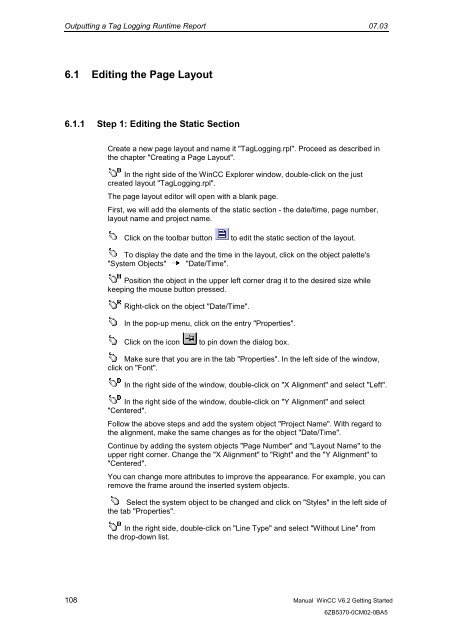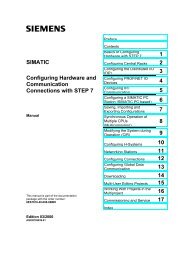WinCC V6.2 Getting Started - DCE FEL ČVUT v Praze
WinCC V6.2 Getting Started - DCE FEL ČVUT v Praze
WinCC V6.2 Getting Started - DCE FEL ČVUT v Praze
Create successful ePaper yourself
Turn your PDF publications into a flip-book with our unique Google optimized e-Paper software.
Outputting a Tag Logging Runtime Report 07.03<br />
6.1 Editing the Page Layout<br />
6.1.1 Step 1: Editing the Static Section<br />
Create a new page layout and name it "TagLogging.rpl". Proceed as described in<br />
the chapter "Creating a Page Layout".<br />
In the right side of the <strong>WinCC</strong> Explorer window, double-click on the just<br />
created layout "TagLogging.rpl".<br />
The page layout editor will open with a blank page.<br />
First, we will add the elements of the static section - the date/time, page number,<br />
layout name and project name.<br />
Click on the toolbar button to edit the static section of the layout.<br />
To display the date and the time in the layout, click on the object palette's<br />
"System Objects" "Date/Time".<br />
Position the object in the upper left corner drag it to the desired size while<br />
keeping the mouse button pressed.<br />
Right-click on the object "Date/Time".<br />
In the pop-up menu, click on the entry "Properties".<br />
Click on the icon to pin down the dialog box.<br />
Make sure that you are in the tab "Properties". In the left side of the window,<br />
click on "Font".<br />
In the right side of the window, double-click on "X Alignment" and select "Left".<br />
In the right side of the window, double-click on "Y Alignment" and select<br />
"Centered".<br />
Follow the above steps and add the system object "Project Name". With regard to<br />
the alignment, make the same changes as for the object "Date/Time".<br />
Continue by adding the system objects "Page Number" and "Layout Name" to the<br />
upper right corner. Change the "X Alignment" to "Right" and the "Y Alignment" to<br />
"Centered".<br />
You can change more attributes to improve the appearance. For example, you can<br />
remove the frame around the inserted system objects.<br />
Select the system object to be changed and click on "Styles" in the left side of<br />
the tab "Properties".<br />
In the right side, double-click on "Line Type" and select "Without Line" from<br />
the drop-down list.<br />
108 Manual <strong>WinCC</strong> <strong>V6.2</strong> <strong>Getting</strong> <strong>Started</strong><br />
6ZB5370-0CM02-0BA5