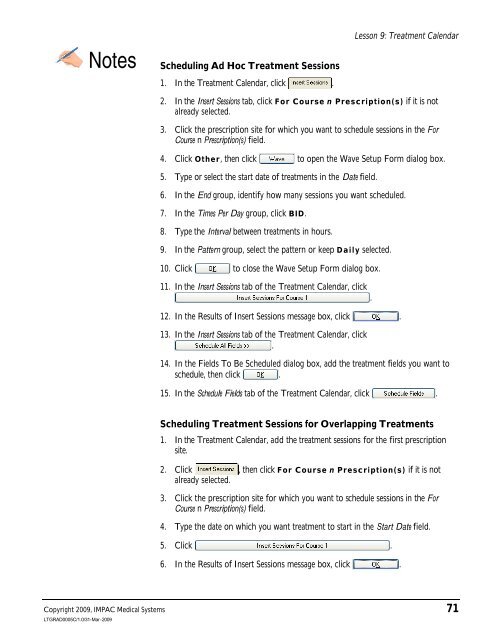Dosimetrist/Physicist Training Guide - UCSF Radiation Oncology
Dosimetrist/Physicist Training Guide - UCSF Radiation Oncology
Dosimetrist/Physicist Training Guide - UCSF Radiation Oncology
You also want an ePaper? Increase the reach of your titles
YUMPU automatically turns print PDFs into web optimized ePapers that Google loves.
Lesson 9: Treatment Calendar<br />
Copyright 2009, IMPAC Medical Systems 71<br />
LTGRAD0005C/1.0/31-Mar-2009<br />
Notes Scheduling Ad Hoc Treatment Sessions<br />
1. In the Treatment Calendar, click .<br />
2. In the Insert Sessions tab, click For Course n Prescription(s) if it is not<br />
already selected.<br />
3. Click the prescription site for which you want to schedule sessions in the For<br />
Course n Prescription(s) field.<br />
4. Click Other, then click to open the Wave Setup Form dialog box.<br />
5. Type or select the start date of treatments in the Date field.<br />
6. In the End group, identify how many sessions you want scheduled.<br />
7. In the Times Per Day group, click BID.<br />
8. Type the Interval between treatments in hours.<br />
9. In the Pattern group, select the pattern or keep Daily selected.<br />
10. Click to close the Wave Setup Form dialog box.<br />
11. In the Insert Sessions tab of the Treatment Calendar, click<br />
.<br />
12. In the Results of Insert Sessions message box, click .<br />
13. In the Insert Sessions tab of the Treatment Calendar, click<br />
.<br />
14. In the Fields To Be Scheduled dialog box, add the treatment fields you want to<br />
schedule, then click .<br />
15. In the Schedule Fields tab of the Treatment Calendar, click .<br />
Scheduling Treatment Sessions for Overlapping Treatments<br />
1. In the Treatment Calendar, add the treatment sessions for the first prescription<br />
site.<br />
2. Click , then click For Course n Prescription(s) if it is not<br />
already selected.<br />
3. Click the prescription site for which you want to schedule sessions in the For<br />
Course n Prescription(s) field.<br />
4. Type the date on which you want treatment to start in the Start Date field.<br />
5. Click .<br />
6. In the Results of Insert Sessions message box, click .