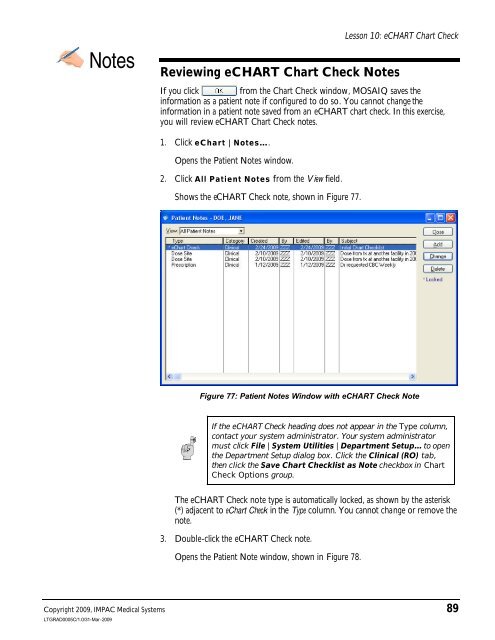Dosimetrist/Physicist Training Guide - UCSF Radiation Oncology
Dosimetrist/Physicist Training Guide - UCSF Radiation Oncology
Dosimetrist/Physicist Training Guide - UCSF Radiation Oncology
You also want an ePaper? Increase the reach of your titles
YUMPU automatically turns print PDFs into web optimized ePapers that Google loves.
Lesson 10: eCHART Chart Check<br />
Copyright 2009, IMPAC Medical Systems 89<br />
LTGRAD0005C/1.0/31-Mar-2009<br />
Notes<br />
Reviewing eCHART Chart Check Notes<br />
If you click from the Chart Check window, MOSAIQ saves the<br />
information as a patient note if configured to do so. You cannot change the<br />
information in a patient note saved from an eCHART chart check. In this exercise,<br />
you will review eCHART Chart Check notes.<br />
1. Click eChart | Notes….<br />
Opens the Patient Notes window.<br />
2. Click All Patient Notes from the View field.<br />
Shows the eCHART Check note, shown in Figure 77.<br />
Figure 77: Patient Notes Window with eCHART Check Note<br />
If the eCHART Check heading does not appear in the Type column,<br />
contact your system administrator. Your system administrator<br />
must click File | System Utilities | Department Setup… to open<br />
the Department Setup dialog box. Click the Clinical (RO) tab,<br />
then click the Save Chart Checklist as Note checkbox in Chart<br />
Check Options group.<br />
The eCHART Check note type is automatically locked, as shown by the asterisk<br />
(*) adjacent to eChart Check in the Type column. You cannot change or remove the<br />
note.<br />
3. Double-click the eCHART Check note.<br />
Opens the Patient Note window, shown in Figure 78.