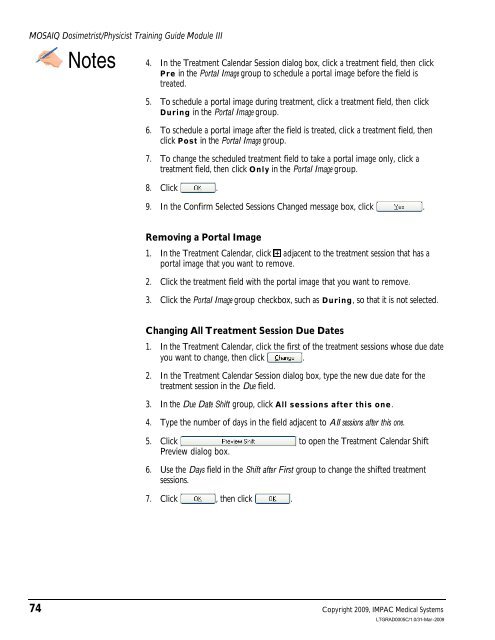Dosimetrist/Physicist Training Guide - UCSF Radiation Oncology
Dosimetrist/Physicist Training Guide - UCSF Radiation Oncology
Dosimetrist/Physicist Training Guide - UCSF Radiation Oncology
Create successful ePaper yourself
Turn your PDF publications into a flip-book with our unique Google optimized e-Paper software.
MOSAIQ <strong>Dosimetrist</strong>/<strong>Physicist</strong> <strong>Training</strong> <strong>Guide</strong> Module III<br />
Notes 4. In the Treatment Calendar Session dialog box, click a treatment field, then click<br />
Pre in the Portal Image group to schedule a portal image before the field is<br />
treated.<br />
5. To schedule a portal image during treatment, click a treatment field, then click<br />
During in the Portal Image group.<br />
6. To schedule a portal image after the field is treated, click a treatment field, then<br />
click Post in the Portal Image group.<br />
7. To change the scheduled treatment field to take a portal image only, click a<br />
treatment field, then click Only in the Portal Image group.<br />
8. Click .<br />
9. In the Confirm Selected Sessions Changed message box, click .<br />
Removing a Portal Image<br />
1. In the Treatment Calendar, click adjacent to the treatment session that has a<br />
portal image that you want to remove.<br />
2. Click the treatment field with the portal image that you want to remove.<br />
3. Click the Portal Image group checkbox, such as During, so that it is not selected.<br />
Changing All Treatment Session Due Dates<br />
1. In the Treatment Calendar, click the first of the treatment sessions whose due date<br />
you want to change, then click .<br />
2. In the Treatment Calendar Session dialog box, type the new due date for the<br />
treatment session in the Due field.<br />
3. In the Due Date Shift group, click All sessions after this one.<br />
4. Type the number of days in the field adjacent to All sessions after this one.<br />
5. Click to open the Treatment Calendar Shift<br />
Preview dialog box.<br />
6. Use the Days field in the Shift after First group to change the shifted treatment<br />
sessions.<br />
7. Click , then click .<br />
74 Copyright 2009, IMPAC Medical Systems<br />
LTGRAD0005C/1.0/31-Mar-2009