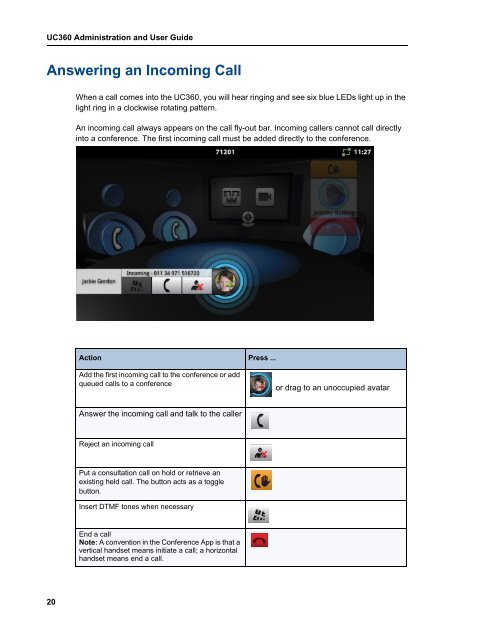UC360 Administration and User Guide - Mitel Edocs
UC360 Administration and User Guide - Mitel Edocs
UC360 Administration and User Guide - Mitel Edocs
You also want an ePaper? Increase the reach of your titles
YUMPU automatically turns print PDFs into web optimized ePapers that Google loves.
<strong>UC360</strong> <strong>Administration</strong> <strong>and</strong> <strong>User</strong> <strong>Guide</strong><br />
Answering an Incoming Call<br />
20<br />
When a call comes into the <strong>UC360</strong>, you will hear ringing <strong>and</strong> see six blue LEDs light up in the<br />
light ring in a clockwise rotating pattern.<br />
An incoming call always appears on the call fly-out bar. Incoming callers cannot call directly<br />
into a conference. The first incoming call must be added directly to the conference.<br />
Action Press ...<br />
Add the first incoming call to the conference or add<br />
queued calls to a conference<br />
Answer the incoming call <strong>and</strong> talk to the caller<br />
Reject an incoming call<br />
Put a consultation call on hold or retrieve an<br />
existing held call. The button acts as a toggle<br />
button.<br />
Insert DTMF tones when necessary<br />
End a call<br />
Note: A convention in the Conference App is that a<br />
vertical h<strong>and</strong>set means initiate a call; a horizontal<br />
h<strong>and</strong>set means end a call.<br />
or drag to an unoccupied avatar