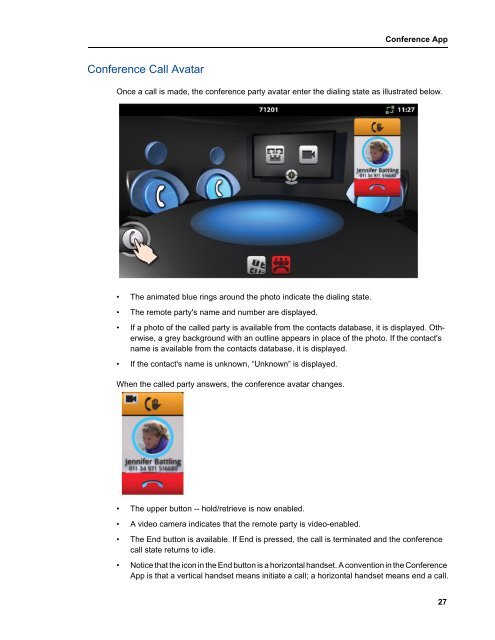UC360 Administration and User Guide - Mitel Edocs
UC360 Administration and User Guide - Mitel Edocs
UC360 Administration and User Guide - Mitel Edocs
You also want an ePaper? Increase the reach of your titles
YUMPU automatically turns print PDFs into web optimized ePapers that Google loves.
Conference Call Avatar<br />
Conference App<br />
Once a call is made, the conference party avatar enter the dialing state as illustrated below.<br />
• The animated blue rings around the photo indicate the dialing state.<br />
• The remote party's name <strong>and</strong> number are displayed.<br />
• If a photo of the called party is available from the contacts database, it is displayed. Otherwise,<br />
a grey background with an outline appears in place of the photo. If the contact's<br />
name is available from the contacts database, it is displayed.<br />
• If the contact's name is unknown, “Unknown” is displayed.<br />
When the called party answers, the conference avatar changes.<br />
• The upper button -- hold/retrieve is now enabled.<br />
• A video camera indicates that the remote party is video-enabled.<br />
• The End button is available. If End is pressed, the call is terminated <strong>and</strong> the conference<br />
call state returns to idle.<br />
• Notice that the icon in the End button is a horizontal h<strong>and</strong>set. A convention in the Conference<br />
App is that a vertical h<strong>and</strong>set means initiate a call; a horizontal h<strong>and</strong>set means end a call.<br />
27