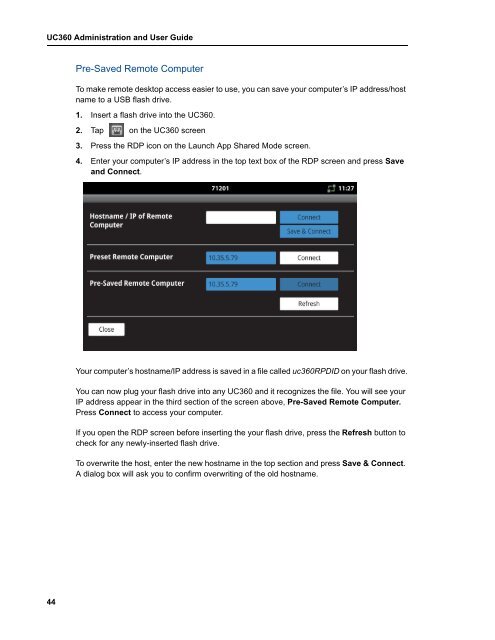UC360 Administration and User Guide - Mitel Edocs
UC360 Administration and User Guide - Mitel Edocs
UC360 Administration and User Guide - Mitel Edocs
Create successful ePaper yourself
Turn your PDF publications into a flip-book with our unique Google optimized e-Paper software.
<strong>UC360</strong> <strong>Administration</strong> <strong>and</strong> <strong>User</strong> <strong>Guide</strong><br />
44<br />
Pre-Saved Remote Computer<br />
To make remote desktop access easier to use, you can save your computer’s IP address/host<br />
name to a USB flash drive.<br />
1. Insert a flash drive into the <strong>UC360</strong>.<br />
2. Tap on the <strong>UC360</strong> screen<br />
3. Press the RDP icon on the Launch App Shared Mode screen.<br />
4. Enter your computer’s IP address in the top text box of the RDP screen <strong>and</strong> press Save<br />
<strong>and</strong> Connect.<br />
Your computer’s hostname/IP address is saved in a file called uc360RPDID on your flash drive.<br />
You can now plug your flash drive into any <strong>UC360</strong> <strong>and</strong> it recognizes the file. You will see your<br />
IP address appear in the third section of the screen above, Pre-Saved Remote Computer.<br />
Press Connect to access your computer.<br />
If you open the RDP screen before inserting the your flash drive, press the Refresh button to<br />
check for any newly-inserted flash drive.<br />
To overwrite the host, enter the new hostname in the top section <strong>and</strong> press Save & Connect.<br />
A dialog box will ask you to confirm overwriting of the old hostname.