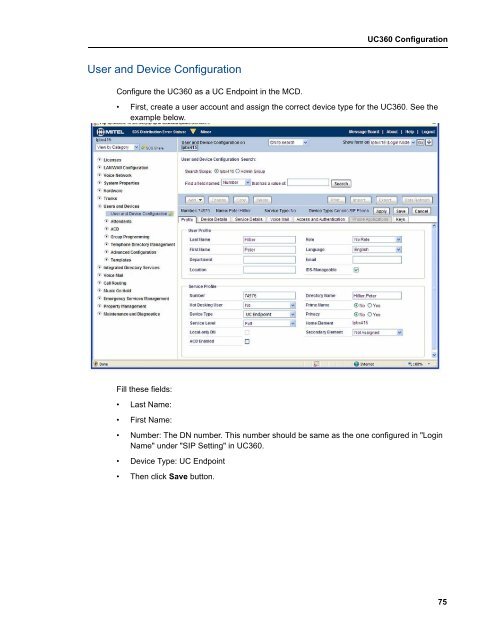UC360 Administration and User Guide - Mitel Edocs
UC360 Administration and User Guide - Mitel Edocs
UC360 Administration and User Guide - Mitel Edocs
You also want an ePaper? Increase the reach of your titles
YUMPU automatically turns print PDFs into web optimized ePapers that Google loves.
<strong>User</strong> <strong>and</strong> Device Configuration<br />
Configure the <strong>UC360</strong> as a UC Endpoint in the MCD.<br />
<strong>UC360</strong> Configuration<br />
• First, create a user account <strong>and</strong> assign the correct device type for the <strong>UC360</strong>. See the<br />
example below.<br />
Fill these fields:<br />
• Last Name:<br />
• First Name:<br />
• Number: The DN number. This number should be same as the one configured in "Login<br />
Name" under "SIP Setting" in <strong>UC360</strong>.<br />
• Device Type: UC Endpoint<br />
• Then click Save button.<br />
75