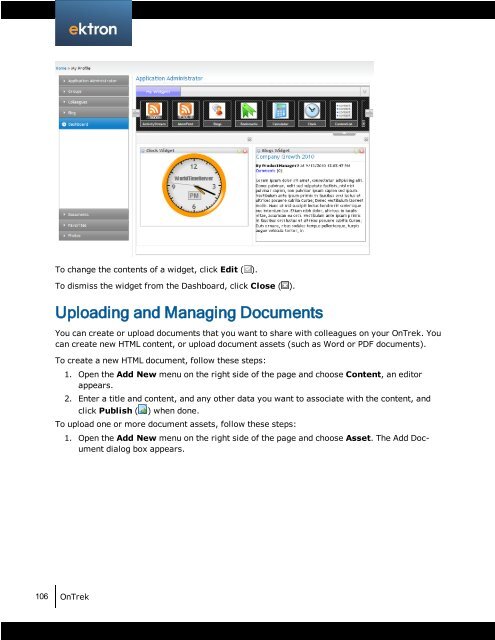Getting Started with Ektron OnTrek
Getting Started with Ektron OnTrek
Getting Started with Ektron OnTrek
You also want an ePaper? Increase the reach of your titles
YUMPU automatically turns print PDFs into web optimized ePapers that Google loves.
To change the contents of a widget, click Edit ( ).<br />
To dismiss the widget from the Dashboard, click Close ( ).<br />
Uploading and Managing Documents<br />
You can create or upload documents that you want to share <strong>with</strong> colleagues on your <strong>OnTrek</strong>. You<br />
can create new HTML content, or upload document assets (such as Word or PDF documents).<br />
To create a new HTML document, follow these steps:<br />
1. Open the Add New menu on the right side of the page and choose Content, an editor<br />
appears.<br />
2. Enter a title and content, and any other data you want to associate <strong>with</strong> the content, and<br />
click Publish ( ) when done.<br />
To upload one or more document assets, follow these steps:<br />
106 <strong>OnTrek</strong><br />
1. Open the Add New menu on the right side of the page and choose Asset. The Add Document<br />
dialog box appears.