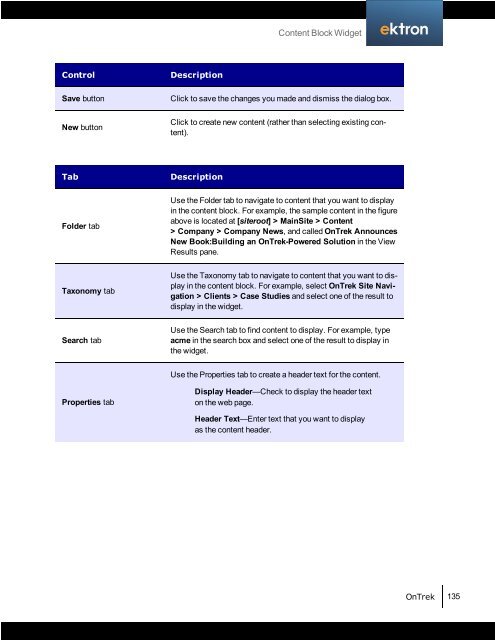Getting Started with Ektron OnTrek
Getting Started with Ektron OnTrek
Getting Started with Ektron OnTrek
You also want an ePaper? Increase the reach of your titles
YUMPU automatically turns print PDFs into web optimized ePapers that Google loves.
Control Description<br />
Save button Click to save the changes you made and dismiss the dialog box.<br />
New button<br />
Tab Description<br />
Folder tab<br />
Taxonomy tab<br />
Search tab<br />
Properties tab<br />
Content Block Widget<br />
Click to create new content (rather than selecting existing content).<br />
Use the Folder tab to navigate to content that you want to display<br />
in the content block. For example, the sample content in the figure<br />
above is located at [siteroot] > MainSite > Content<br />
> Company > Company News, and called <strong>OnTrek</strong> Announces<br />
New Book:Building an <strong>OnTrek</strong>-Powered Solution in the View<br />
Results pane.<br />
Use the Taxonomy tab to navigate to content that you want to display<br />
in the content block. For example, select <strong>OnTrek</strong> Site Navigation<br />
> Clients > Case Studies and select one of the result to<br />
display in the widget.<br />
Use the Search tab to find content to display. For example, type<br />
acme in the search box and select one of the result to display in<br />
the widget.<br />
Use the Properties tab to create a header text for the content.<br />
Display Header—Check to display the header text<br />
on the web page.<br />
Header Text—Enter text that you want to display<br />
as the content header.<br />
<strong>OnTrek</strong> 135