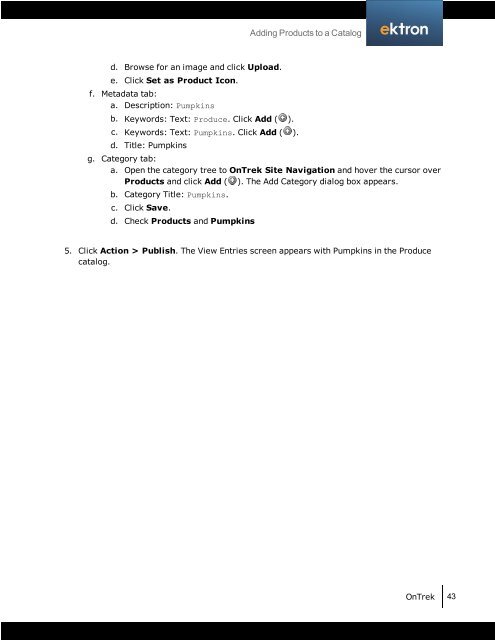Getting Started with Ektron OnTrek
Getting Started with Ektron OnTrek
Getting Started with Ektron OnTrek
You also want an ePaper? Increase the reach of your titles
YUMPU automatically turns print PDFs into web optimized ePapers that Google loves.
d. Browse for an image and click Upload.<br />
e. Click Set as Product Icon.<br />
f. Metadata tab:<br />
a. Description: Pumpkins<br />
b. Keywords: Text: Produce. Click Add ( ).<br />
c. Keywords: Text: Pumpkins. Click Add ( ).<br />
d. Title: Pumpkins<br />
g. Category tab:<br />
a. Open the category tree to <strong>OnTrek</strong> Site Navigation and hover the cursor over<br />
Products and click Add ( ). The Add Category dialog box appears.<br />
b. Category Title: Pumpkins.<br />
c. Click Save.<br />
d. Check Products and Pumpkins<br />
Adding Products to a Catalog<br />
5. Click Action > Publish. The View Entries screen appears <strong>with</strong> Pumpkins in the Produce<br />
catalog.<br />
<strong>OnTrek</strong> 43