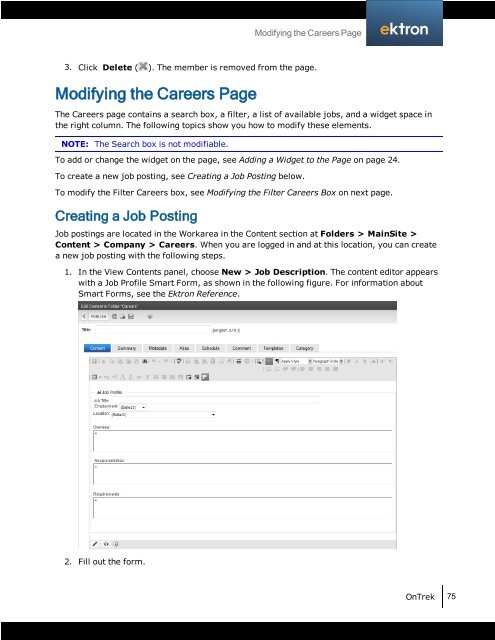Getting Started with Ektron OnTrek
Getting Started with Ektron OnTrek
Getting Started with Ektron OnTrek
Create successful ePaper yourself
Turn your PDF publications into a flip-book with our unique Google optimized e-Paper software.
3. Click Delete ( ). The member is removed from the page.<br />
Modifying the Careers Page<br />
The Careers page contains a search box, a filter, a list of available jobs, and a widget space in<br />
the right column. The following topics show you how to modify these elements.<br />
NOTE: The Search box is not modifiable.<br />
To add or change the widget on the page, see Adding a Widget to the Page on page 24.<br />
To create a new job posting, see Creating a Job Posting below.<br />
To modify the Filter Careers box, see Modifying the Filter Careers Box on next page.<br />
Creating a Job Posting<br />
Job postings are located in the Workarea in the Content section at Folders > MainSite ><br />
Content > Company > Careers. When you are logged in and at this location, you can create<br />
a new job posting <strong>with</strong> the following steps.<br />
1. In the View Contents panel, choose New > Job Description. The content editor appears<br />
<strong>with</strong> a Job Profile Smart Form, as shown in the following figure. For information about<br />
Smart Forms, see the <strong>Ektron</strong> Reference.<br />
2. Fill out the form.<br />
Modifying the Careers Page<br />
<strong>OnTrek</strong> 75