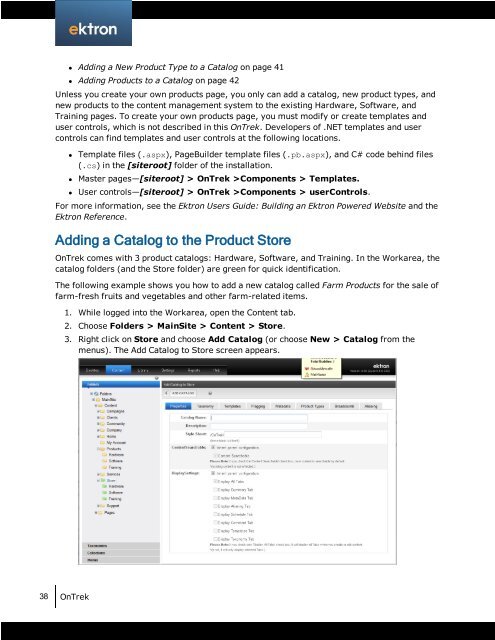Getting Started with Ektron OnTrek
Getting Started with Ektron OnTrek
Getting Started with Ektron OnTrek
Create successful ePaper yourself
Turn your PDF publications into a flip-book with our unique Google optimized e-Paper software.
l Adding a New Product Type to a Catalog on page 41<br />
l Adding Products to a Catalog on page 42<br />
Unless you create your own products page, you only can add a catalog, new product types, and<br />
new products to the content management system to the existing Hardware, Software, and<br />
Training pages. To create your own products page, you must modify or create templates and<br />
user controls, which is not described in this <strong>OnTrek</strong>. Developers of .NET templates and user<br />
controls can find templates and user controls at the following locations.<br />
l Template files (.aspx), PageBuilder template files (.pb.aspx), and C# code behind files<br />
(.cs) in the [siteroot] folder of the installation.<br />
l Master pages—[siteroot] > <strong>OnTrek</strong> >Components > Templates.<br />
l User controls—[siteroot] > <strong>OnTrek</strong> >Components > userControls.<br />
For more information, see the <strong>Ektron</strong> Users Guide: Building an <strong>Ektron</strong> Powered Website and the<br />
<strong>Ektron</strong> Reference.<br />
Adding a Catalog to the Product Store<br />
<strong>OnTrek</strong> comes <strong>with</strong> 3 product catalogs: Hardware, Software, and Training. In the Workarea, the<br />
catalog folders (and the Store folder) are green for quick identification.<br />
The following example shows you how to add a new catalog called Farm Products for the sale of<br />
farm-fresh fruits and vegetables and other farm-related items.<br />
38 <strong>OnTrek</strong><br />
1. While logged into the Workarea, open the Content tab.<br />
2. Choose Folders > MainSite > Content > Store.<br />
3. Right click on Store and choose Add Catalog (or choose New > Catalog from the<br />
menus). The Add Catalog to Store screen appears.