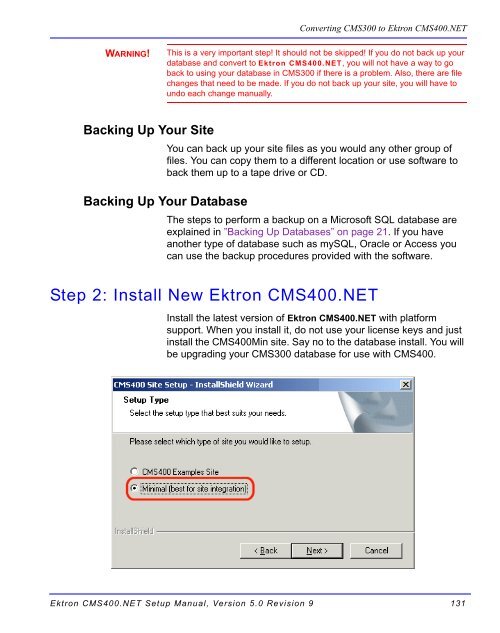Ektron CMS400.NET Setup Manual
Ektron CMS400.NET Setup Manual
Ektron CMS400.NET Setup Manual
Create successful ePaper yourself
Turn your PDF publications into a flip-book with our unique Google optimized e-Paper software.
WARNING!<br />
Backing Up Your Site<br />
Converting CMS300 to <strong>Ektron</strong> <strong>CMS400.NET</strong><br />
This is a very important step! It should not be skipped! If you do not back up your<br />
database and convert to <strong>Ektron</strong> <strong>CMS400.NET</strong>, you will not have a way to go<br />
back to using your database in CMS300 if there is a problem. Also, there are file<br />
changes that need to be made. If you do not back up your site, you will have to<br />
undo each change manually.<br />
You can back up your site files as you would any other group of<br />
files. You can copy them to a different location or use software to<br />
back them up to a tape drive or CD.<br />
Backing Up Your Database<br />
The steps to perform a backup on a Microsoft SQL database are<br />
explained in ”Backing Up Databases” on page 21. If you have<br />
another type of database such as mySQL, Oracle or Access you<br />
can use the backup procedures provided with the software.<br />
Step 2: Install New <strong>Ektron</strong> <strong>CMS400.NET</strong><br />
Install the latest version of <strong>Ektron</strong> <strong>CMS400.NET</strong> with platform<br />
support. When you install it, do not use your license keys and just<br />
install the CMS400Min site. Say no to the database install. You will<br />
be upgrading your CMS300 database for use with CMS400.<br />
<strong>Ektron</strong> <strong>CMS400.NET</strong> <strong>Setup</strong> <strong>Manual</strong>, Version 5.0 Revision 9 131