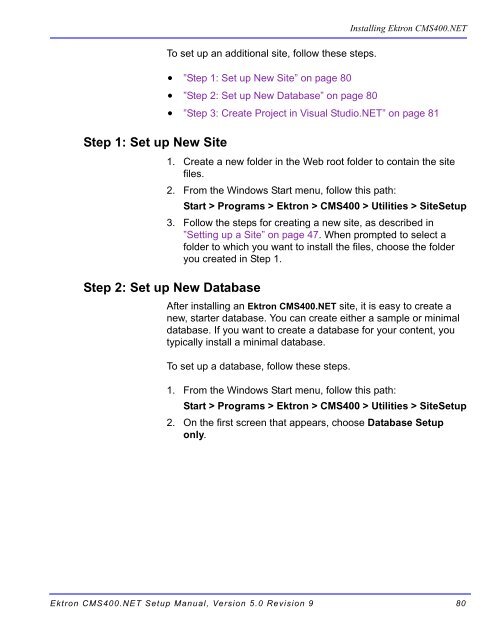Ektron CMS400.NET Setup Manual
Ektron CMS400.NET Setup Manual
Ektron CMS400.NET Setup Manual
Create successful ePaper yourself
Turn your PDF publications into a flip-book with our unique Google optimized e-Paper software.
Step 1: Set up New Site<br />
To set up an additional site, follow these steps.<br />
• ”Step 1: Set up New Site” on page 80<br />
• ”Step 2: Set up New Database” on page 80<br />
Installing <strong>Ektron</strong> <strong>CMS400.NET</strong><br />
• ”Step 3: Create Project in Visual Studio.NET” on page 81<br />
1. Create a new folder in the Web root folder to contain the site<br />
files.<br />
2. From the Windows Start menu, follow this path:<br />
Start > Programs > <strong>Ektron</strong> > CMS400 > Utilities > Site<strong>Setup</strong><br />
3. Follow the steps for creating a new site, as described in<br />
”Setting up a Site” on page 47. When prompted to select a<br />
folder to which you want to install the files, choose the folder<br />
you created in Step 1.<br />
Step 2: Set up New Database<br />
After installing an <strong>Ektron</strong> <strong>CMS400.NET</strong> site, it is easy to create a<br />
new, starter database. You can create either a sample or minimal<br />
database. If you want to create a database for your content, you<br />
typically install a minimal database.<br />
To set up a database, follow these steps.<br />
1. From the Windows Start menu, follow this path:<br />
Start > Programs > <strong>Ektron</strong> > CMS400 > Utilities > Site<strong>Setup</strong><br />
2. On the first screen that appears, choose Database <strong>Setup</strong><br />
only.<br />
<strong>Ektron</strong> <strong>CMS400.NET</strong> <strong>Setup</strong> <strong>Manual</strong>, Version 5.0 Revision 9 80