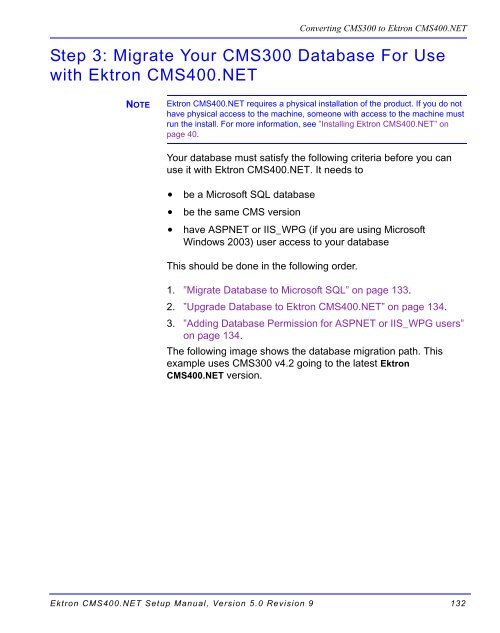Ektron CMS400.NET Setup Manual
Ektron CMS400.NET Setup Manual
Ektron CMS400.NET Setup Manual
Create successful ePaper yourself
Turn your PDF publications into a flip-book with our unique Google optimized e-Paper software.
Converting CMS300 to <strong>Ektron</strong> <strong>CMS400.NET</strong><br />
Step 3: Migrate Your CMS300 Database For Use<br />
with <strong>Ektron</strong> <strong>CMS400.NET</strong><br />
NOTE<br />
<strong>Ektron</strong> <strong>CMS400.NET</strong> requires a physical installation of the product. If you do not<br />
have physical access to the machine, someone with access to the machine must<br />
run the install. For more information, see ”Installing <strong>Ektron</strong> <strong>CMS400.NET</strong>” on<br />
page 40.<br />
Your database must satisfy the following criteria before you can<br />
use it with <strong>Ektron</strong> <strong>CMS400.NET</strong>. It needs to<br />
• be a Microsoft SQL database<br />
• be the same CMS version<br />
• have ASPNET or IIS_WPG (if you are using Microsoft<br />
Windows 2003) user access to your database<br />
This should be done in the following order.<br />
1. ”Migrate Database to Microsoft SQL” on page 133.<br />
2. ”Upgrade Database to <strong>Ektron</strong> <strong>CMS400.NET</strong>” on page 134.<br />
3. ”Adding Database Permission for ASPNET or IIS_WPG users”<br />
on page 134.<br />
The following image shows the database migration path. This<br />
example uses CMS300 v4.2 going to the latest <strong>Ektron</strong><br />
<strong>CMS400.NET</strong> version.<br />
<strong>Ektron</strong> <strong>CMS400.NET</strong> <strong>Setup</strong> <strong>Manual</strong>, Version 5.0 Revision 9 132