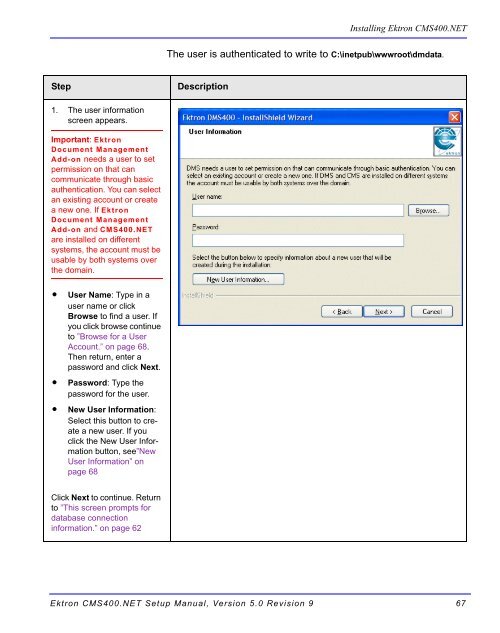Ektron CMS400.NET Setup Manual
Ektron CMS400.NET Setup Manual
Ektron CMS400.NET Setup Manual
You also want an ePaper? Increase the reach of your titles
YUMPU automatically turns print PDFs into web optimized ePapers that Google loves.
Step Description<br />
1. The user information<br />
screen appears.<br />
Important: <strong>Ektron</strong><br />
Document Management<br />
Add-on needs a user to set<br />
permission on that can<br />
communicate through basic<br />
authentication. You can select<br />
an existing account or create<br />
a new one. If <strong>Ektron</strong><br />
Document Management<br />
Add-on and <strong>CMS400.NET</strong><br />
are installed on different<br />
systems, the account must be<br />
usable by both systems over<br />
the domain.<br />
• User Name: Type in a<br />
user name or click<br />
Browse to find a user. If<br />
you click browse continue<br />
to ”Browse for a User<br />
Account.” on page 68.<br />
Then return, enter a<br />
password and click Next.<br />
• Password: Type the<br />
password for the user.<br />
• New User Information:<br />
Select this button to create<br />
a new user. If you<br />
click the New User Information<br />
button, see”New<br />
User Information” on<br />
page 68<br />
Click Next to continue. Return<br />
to ”This screen prompts for<br />
database connection<br />
information.” on page 62<br />
Installing <strong>Ektron</strong> <strong>CMS400.NET</strong><br />
The user is authenticated to write to C:\inetpub\wwwroot\dmdata.<br />
<strong>Ektron</strong> <strong>CMS400.NET</strong> <strong>Setup</strong> <strong>Manual</strong>, Version 5.0 Revision 9 67