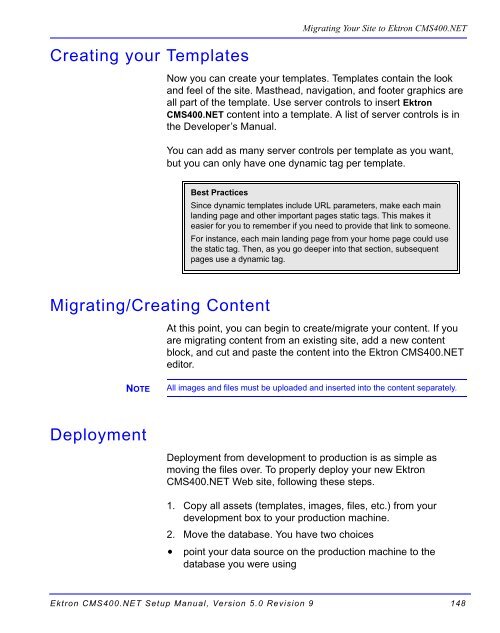Ektron CMS400.NET Setup Manual
Ektron CMS400.NET Setup Manual
Ektron CMS400.NET Setup Manual
Create successful ePaper yourself
Turn your PDF publications into a flip-book with our unique Google optimized e-Paper software.
Creating your Templates<br />
Migrating/Creating Content<br />
NOTE<br />
Deployment<br />
Migrating Your Site to <strong>Ektron</strong> <strong>CMS400.NET</strong><br />
Now you can create your templates. Templates contain the look<br />
and feel of the site. Masthead, navigation, and footer graphics are<br />
all part of the template. Use server controls to insert <strong>Ektron</strong><br />
<strong>CMS400.NET</strong> content into a template. A list of server controls is in<br />
the Developer’s <strong>Manual</strong>.<br />
You can add as many server controls per template as you want,<br />
but you can only have one dynamic tag per template.<br />
Best Practices<br />
Since dynamic templates include URL parameters, make each main<br />
landing page and other important pages static tags. This makes it<br />
easier for you to remember if you need to provide that link to someone.<br />
For instance, each main landing page from your home page could use<br />
the static tag. Then, as you go deeper into that section, subsequent<br />
pages use a dynamic tag.<br />
At this point, you can begin to create/migrate your content. If you<br />
are migrating content from an existing site, add a new content<br />
block, and cut and paste the content into the <strong>Ektron</strong> <strong>CMS400.NET</strong><br />
editor.<br />
All images and files must be uploaded and inserted into the content separately.<br />
Deployment from development to production is as simple as<br />
moving the files over. To properly deploy your new <strong>Ektron</strong><br />
<strong>CMS400.NET</strong> Web site, following these steps.<br />
1. Copy all assets (templates, images, files, etc.) from your<br />
development box to your production machine.<br />
2. Move the database. You have two choices<br />
• point your data source on the production machine to the<br />
database you were using<br />
<strong>Ektron</strong> <strong>CMS400.NET</strong> <strong>Setup</strong> <strong>Manual</strong>, Version 5.0 Revision 9 148