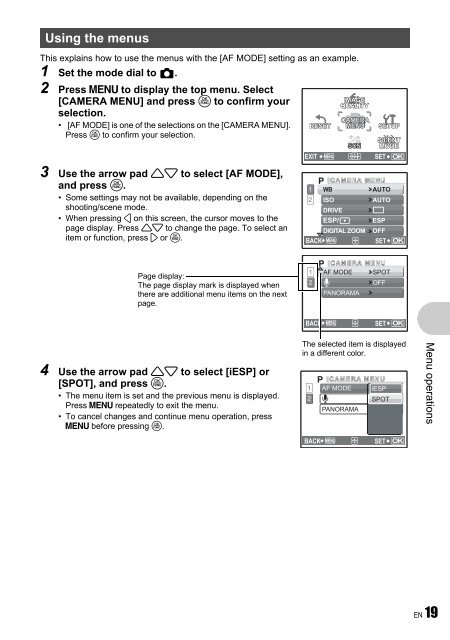Advanced Manual
Advanced Manual
Advanced Manual
Create successful ePaper yourself
Turn your PDF publications into a flip-book with our unique Google optimized e-Paper software.
Using the menus<br />
This explains how to use the menus with the [AF MODE] setting as an example.<br />
1 Set the mode dial to K.<br />
2 Press m to display the top menu. Select<br />
[CAMERA MENU] and press o to confirm your<br />
selection.<br />
• [AF MODE] is one of the selections on the [CAMERA MENU].<br />
Press o to confirm your selection.<br />
3 Use the arrow pad 12 to select [AF MODE],<br />
and press o.<br />
• Some settings may not be available, depending on the<br />
shooting/scene mode.<br />
• When pressing 4 on this screen, the cursor moves to the<br />
page display. Press 12 to change the page. To select an<br />
item or function, press 3 or o.<br />
Page display:<br />
The page display mark is displayed when<br />
there are additional menu items on the next<br />
page.<br />
4 Use the arrow pad 12 to select [iESP] or<br />
[SPOT], and press o.<br />
• The menu item is set and the previous menu is displayed.<br />
Press m repeatedly to exit the menu.<br />
• To cancel changes and continue menu operation, press<br />
m before pressing o.<br />
RESET<br />
IMAGE<br />
QUALITY<br />
CAMERA<br />
MENU<br />
EXIT MENU<br />
SET<br />
1<br />
2<br />
SETUP<br />
SILENT<br />
MODE<br />
WB AUTO<br />
ISO AUTO<br />
DRIVE o<br />
ESP<br />
DIGITAL ZOOM OFF<br />
BACK MENU<br />
SET<br />
1 AF MODE SPOT<br />
2 R<br />
PANORAMA<br />
OFF<br />
BACK MENU<br />
SET<br />
OK<br />
OK<br />
OK<br />
The selected item is displayed<br />
in a different color.<br />
1 AF MODE<br />
2 R<br />
PANORAMA<br />
BACK MENU<br />
iESP<br />
SPOT<br />
SET<br />
OK<br />
Menu operations<br />
EN 19