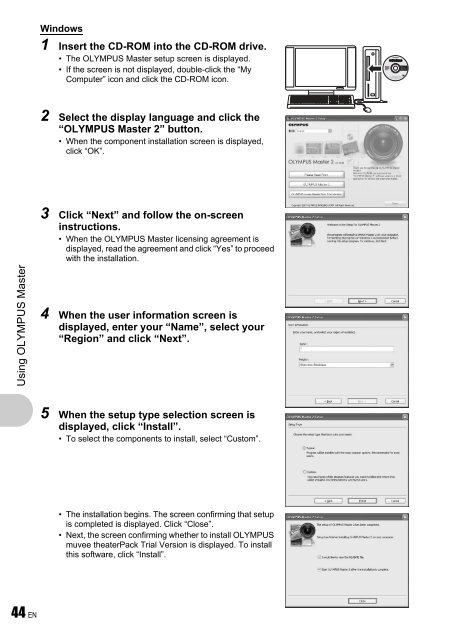Advanced Manual
Advanced Manual
Advanced Manual
Create successful ePaper yourself
Turn your PDF publications into a flip-book with our unique Google optimized e-Paper software.
Using OLYMPUS Master<br />
44 EN<br />
Windows<br />
1 Insert the CD-ROM into the CD-ROM drive.<br />
• The OLYMPUS Master setup screen is displayed.<br />
• If the screen is not displayed, double-click the “My<br />
Computer” icon and click the CD-ROM icon.<br />
2 Select the display language and click the<br />
“OLYMPUS Master 2” button.<br />
• When the component installation screen is displayed,<br />
click “OK”.<br />
3 Click “Next” and follow the on-screen<br />
instructions.<br />
• When the OLYMPUS Master licensing agreement is<br />
displayed, read the agreement and click “Yes” to proceed<br />
with the installation.<br />
4 When the user information screen is<br />
displayed, enter your “Name”, select your<br />
“Region” and click “Next”.<br />
5 When the setup type selection screen is<br />
displayed, click “Install”.<br />
• To select the components to install, select “Custom”.<br />
• The installation begins. The screen confirming that setup<br />
is completed is displayed. Click “Close”.<br />
• Next, the screen confirming whether to install OLYMPUS<br />
muvee theaterPack Trial Version is displayed. To install<br />
this software, click “Install”.