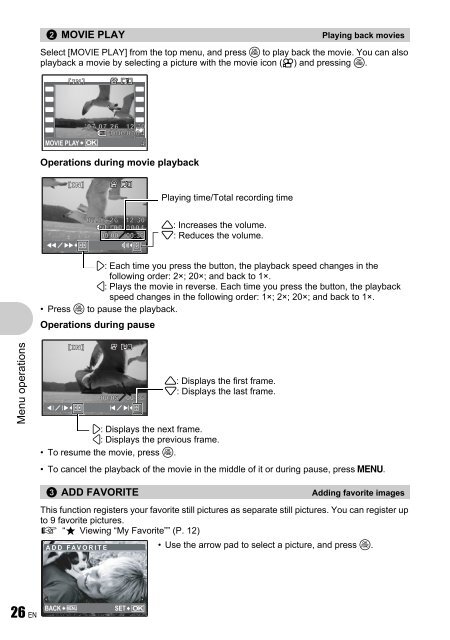Advanced Manual
Advanced Manual
Advanced Manual
Create successful ePaper yourself
Turn your PDF publications into a flip-book with our unique Google optimized e-Paper software.
Menu operations<br />
2 MOVIE PLAY Playing back movies<br />
Select [MOVIE PLAY] from the top menu, and press o to play back the movie. You can also<br />
playback a movie by selecting a picture with the movie icon (n) and pressing o.<br />
[IN IN]<br />
'07.07.26 12:30<br />
100-0004<br />
MOVIE PLAY OK<br />
4<br />
Operations during movie playback<br />
[IN IN]<br />
'07.07.26 12:30<br />
100-0004<br />
00:00 00:36<br />
3: Each time you press the button, the playback speed changes in the<br />
following order: 2×; 20×; and back to 1×.<br />
4: Plays the movie in reverse. Each time you press the button, the playback<br />
speed changes in the following order: 1×; 2×; 20×; and back to 1×.<br />
• Press o to pause the playback.<br />
Operations during pause<br />
[IN IN]<br />
00:05 00:36<br />
3: Displays the next frame.<br />
4: Displays the previous frame.<br />
• To resume the movie, press o.<br />
• To cancel the playback of the movie in the middle of it or during pause, press m.<br />
3 ADD FAVORITE Adding favorite images<br />
This function registers your favorite still pictures as separate still pictures. You can register up<br />
to 9 favorite pictures.<br />
g “P Viewing “My Favorite”” (P. 12)<br />
• Use the arrow pad to select a picture, and press o.<br />
ADD FAVORITE<br />
BACK MENU<br />
SET<br />
OK<br />
26 EN<br />
Playing time/Total recording time<br />
1: Increases the volume.<br />
2: Reduces the volume.<br />
1: Displays the first frame.<br />
2: Displays the last frame.