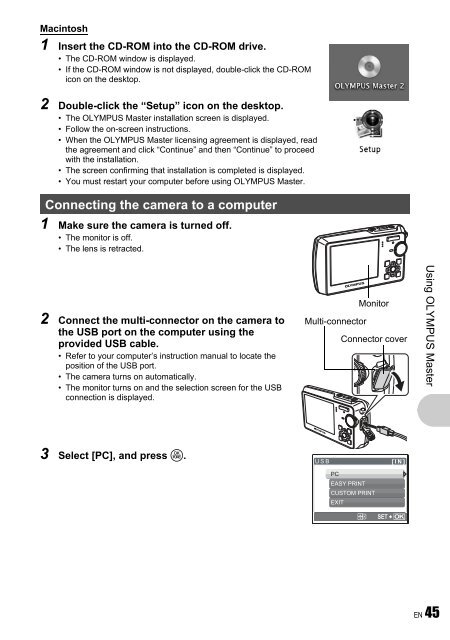Advanced Manual
Advanced Manual
Advanced Manual
Create successful ePaper yourself
Turn your PDF publications into a flip-book with our unique Google optimized e-Paper software.
Macintosh<br />
1 Insert the CD-ROM into the CD-ROM drive.<br />
• The CD-ROM window is displayed.<br />
• If the CD-ROM window is not displayed, double-click the CD-ROM<br />
icon on the desktop.<br />
2 Double-click the “Setup” icon on the desktop.<br />
• The OLYMPUS Master installation screen is displayed.<br />
• Follow the on-screen instructions.<br />
• When the OLYMPUS Master licensing agreement is displayed, read<br />
the agreement and click “Continue” and then “Continue” to proceed<br />
with the installation.<br />
• The screen confirming that installation is completed is displayed.<br />
• You must restart your computer before using OLYMPUS Master.<br />
Connecting the camera to a computer<br />
1 Make sure the camera is turned off.<br />
• The monitor is off.<br />
• The lens is retracted.<br />
2 Connect the multi-connector on the camera to<br />
the USB port on the computer using the<br />
provided USB cable.<br />
• Refer to your computer’s instruction manual to locate the<br />
position of the USB port.<br />
• The camera turns on automatically.<br />
• The monitor turns on and the selection screen for the USB<br />
connection is displayed.<br />
3 Select [PC], and press o.<br />
Multi-connector<br />
Monitor<br />
Connector cover<br />
USB<br />
PC<br />
EASY PRINT<br />
CUSTOM PRINT<br />
EXIT<br />
SET<br />
[ IN] ]<br />
OK<br />
Using OLYMPUS Master<br />
EN 45