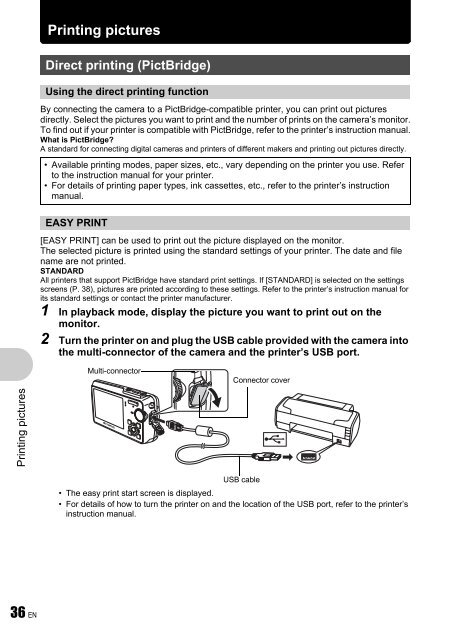Advanced Manual
Advanced Manual
Advanced Manual
Create successful ePaper yourself
Turn your PDF publications into a flip-book with our unique Google optimized e-Paper software.
Printing pictures<br />
36 EN<br />
Printing pictures<br />
Direct printing (PictBridge)<br />
Using the direct printing function<br />
By connecting the camera to a PictBridge-compatible printer, you can print out pictures<br />
directly. Select the pictures you want to print and the number of prints on the camera’s monitor.<br />
To find out if your printer is compatible with PictBridge, refer to the printer’s instruction manual.<br />
What is PictBridge?<br />
A standard for connecting digital cameras and printers of different makers and printing out pictures directly.<br />
• Available printing modes, paper sizes, etc., vary depending on the printer you use. Refer<br />
to the instruction manual for your printer.<br />
• For details of printing paper types, ink cassettes, etc., refer to the printer’s instruction<br />
manual.<br />
EASY PRINT<br />
[EASY PRINT] can be used to print out the picture displayed on the monitor.<br />
The selected picture is printed using the standard settings of your printer. The date and file<br />
name are not printed.<br />
STANDARD<br />
All printers that support PictBridge have standard print settings. If [STANDARD] is selected on the settings<br />
screens (P. 38), pictures are printed according to these settings. Refer to the printer’s instruction manual for<br />
its standard settings or contact the printer manufacturer.<br />
1 In playback mode, display the picture you want to print out on the<br />
monitor.<br />
2 Turn the printer on and plug the USB cable provided with the camera into<br />
the multi-connector of the camera and the printer’s USB port.<br />
Multi-connector<br />
Connector cover<br />
USB cable<br />
• The easy print start screen is displayed.<br />
• For details of how to turn the printer on and the location of the USB port, refer to the printer’s<br />
instruction manual.