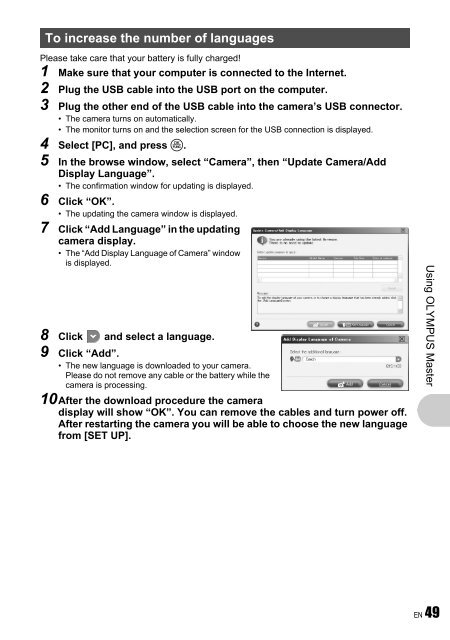Advanced Manual
Advanced Manual
Advanced Manual
Create successful ePaper yourself
Turn your PDF publications into a flip-book with our unique Google optimized e-Paper software.
To increase the number of languages<br />
Please take care that your battery is fully charged!<br />
1 Make sure that your computer is connected to the Internet.<br />
2 Plug the USB cable into the USB port on the computer.<br />
3 Plug the other end of the USB cable into the camera’s USB connector.<br />
• The camera turns on automatically.<br />
• The monitor turns on and the selection screen for the USB connection is displayed.<br />
4 Select [PC], and press o.<br />
5 In the browse window, select “Camera”, then “Update Camera/Add<br />
Display Language”.<br />
• The confirmation window for updating is displayed.<br />
6 Click “OK”.<br />
• The updating the camera window is displayed.<br />
7 Click “Add Language” in the updating<br />
camera display.<br />
• The “Add Display Language of Camera” window<br />
is displayed.<br />
8 Click and select a language.<br />
9 Click “Add”.<br />
• The new language is downloaded to your camera.<br />
Please do not remove any cable or the battery while the<br />
camera is processing.<br />
10After the download procedure the camera<br />
display will show “OK”. You can remove the cables and turn power off.<br />
After restarting the camera you will be able to choose the new language<br />
from [SET UP].<br />
Using OLYMPUS Master<br />
EN 49