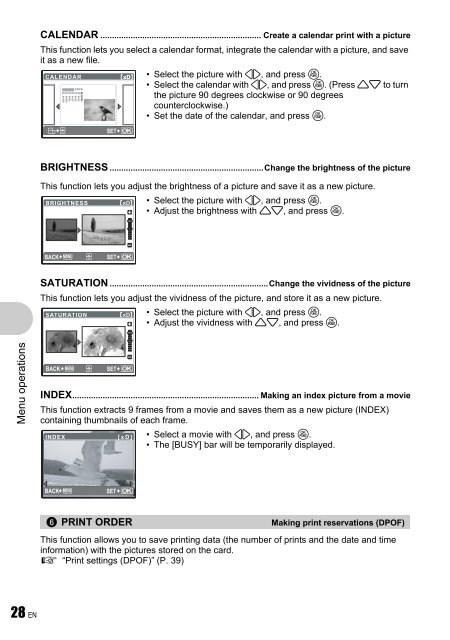Advanced Manual
Advanced Manual
Advanced Manual
You also want an ePaper? Increase the reach of your titles
YUMPU automatically turns print PDFs into web optimized ePapers that Google loves.
Menu operations<br />
28 EN<br />
CALENDAR ..................................................................... Create a calendar print with a picture<br />
This function lets you select a calendar format, integrate the calendar with a picture, and save<br />
it as a new file.<br />
CALENDAR<br />
• Select the picture with 43, and press o.<br />
• Select the calendar with 43, and press o. (Press 12 to turn<br />
the picture 90 degrees clockwise or 90 degrees<br />
counterclockwise.)<br />
• Set the date of the calendar, and press o.<br />
SET OK<br />
BRIGHTNESS ..................................................................Change the brightness of the picture<br />
This function lets you adjust the brightness of a picture and save it as a new picture.<br />
• Select the picture with 43, and press o.<br />
• Adjust the brightness with 12, and press o.<br />
BACK MENU SET OK<br />
SATURATION ....................................................................Change the vividness of the picture<br />
This function lets you adjust the vividness of the picture, and store it as a new picture.<br />
• Select the picture with 43, and press o.<br />
• Adjust the vividness with 12, and press o.<br />
BACK MENU SET OK<br />
INDEX................................................................................ Making an index picture from a movie<br />
This function extracts 9 frames from a movie and saves them as a new picture (INDEX)<br />
containing thumbnails of each frame.<br />
INDEX<br />
BACK MENU<br />
[ xD] ]<br />
SET OK<br />
• Select a movie with 43, and press o.<br />
• The [BUSY] bar will be temporarily displayed.<br />
6<br />
PRINT ORDER Making print reservations (DPOF)<br />
This function allows you to save printing data (the number of prints and the date and time<br />
information) with the pictures stored on the card.<br />
g “Print settings (DPOF)” (P. 39)