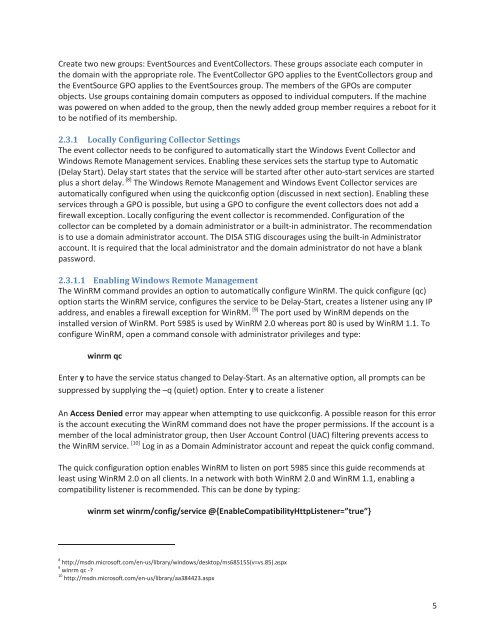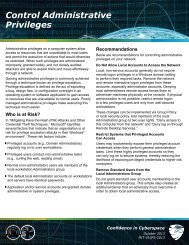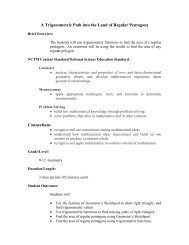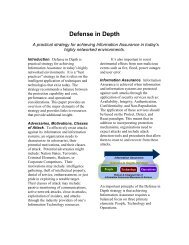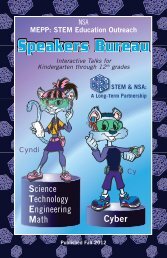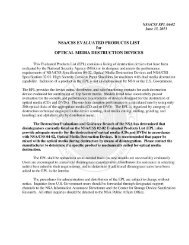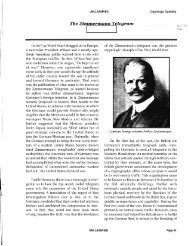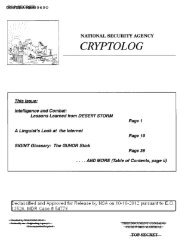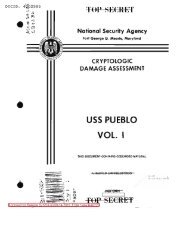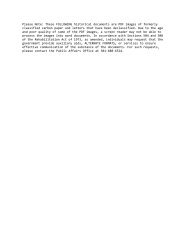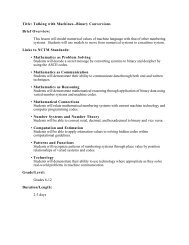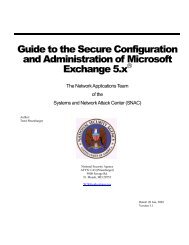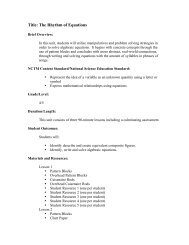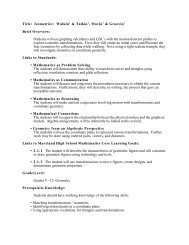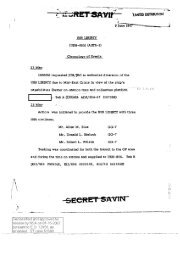Spotting the Adversary with Windows Event Log Monitoring
Spotting the Adversary with Windows Event Log Monitoring
Spotting the Adversary with Windows Event Log Monitoring
Create successful ePaper yourself
Turn your PDF publications into a flip-book with our unique Google optimized e-Paper software.
Create two new groups: <strong>Event</strong>Sources and <strong>Event</strong>Collectors. These groups associate each computer in<br />
<strong>the</strong> domain <strong>with</strong> <strong>the</strong> appropriate role. The <strong>Event</strong>Collector GPO applies to <strong>the</strong> <strong>Event</strong>Collectors group and<br />
<strong>the</strong> <strong>Event</strong>Source GPO applies to <strong>the</strong> <strong>Event</strong>Sources group. The members of <strong>the</strong> GPOs are computer<br />
objects. Use groups containing domain computers as opposed to individual computers. If <strong>the</strong> machine<br />
was powered on when added to <strong>the</strong> group, <strong>the</strong>n <strong>the</strong> newly added group member requires a reboot for it<br />
to be notified of its membership.<br />
2.3.1 Locally Configuring Collector Settings<br />
The event collector needs to be configured to automatically start <strong>the</strong> <strong>Windows</strong> <strong>Event</strong> Collector and<br />
<strong>Windows</strong> Remote Management services. Enabling <strong>the</strong>se services sets <strong>the</strong> startup type to Automatic<br />
(Delay Start). Delay start states that <strong>the</strong> service will be started after o<strong>the</strong>r auto-start services are started<br />
plus a short delay. [8] The <strong>Windows</strong> Remote Management and <strong>Windows</strong> <strong>Event</strong> Collector services are<br />
automatically configured when using <strong>the</strong> quickconfig option (discussed in next section). Enabling <strong>the</strong>se<br />
services through a GPO is possible, but using a GPO to configure <strong>the</strong> event collectors does not add a<br />
firewall exception. Locally configuring <strong>the</strong> event collector is recommended. Configuration of <strong>the</strong><br />
collector can be completed by a domain administrator or a built-in administrator. The recommendation<br />
is to use a domain administrator account. The DISA STIG discourages using <strong>the</strong> built-in Administrator<br />
account. It is required that <strong>the</strong> local administrator and <strong>the</strong> domain administrator do not have a blank<br />
password.<br />
2.3.1.1 Enabling <strong>Windows</strong> Remote Management<br />
The WinRM command provides an option to automatically configure WinRM. The quick configure (qc)<br />
option starts <strong>the</strong> WinRM service, configures <strong>the</strong> service to be Delay-Start, creates a listener using any IP<br />
address, and enables a firewall exception for WinRM. [9] The port used by WinRM depends on <strong>the</strong><br />
installed version of WinRM. Port 5985 is used by WinRM 2.0 whereas port 80 is used by WinRM 1.1. To<br />
configure WinRM, open a command console <strong>with</strong> administrator privileges and type:<br />
winrm qc<br />
Enter y to have <strong>the</strong> service status changed to Delay-Start. As an alternative option, all prompts can be<br />
suppressed by supplying <strong>the</strong> –q (quiet) option. Enter y to create a listener<br />
An Access Denied error may appear when attempting to use quickconfig. A possible reason for this error<br />
is <strong>the</strong> account executing <strong>the</strong> WinRM command does not have <strong>the</strong> proper permissions. If <strong>the</strong> account is a<br />
member of <strong>the</strong> local administrator group, <strong>the</strong>n User Account Control (UAC) filtering prevents access to<br />
<strong>the</strong> WinRM service. [10] <strong>Log</strong> in as a Domain Administrator account and repeat <strong>the</strong> quick config command.<br />
The quick configuration option enables WinRM to listen on port 5985 since this guide recommends at<br />
least using WinRM 2.0 on all clients. In a network <strong>with</strong> both WinRM 2.0 and WinRM 1.1, enabling a<br />
compatibility listener is recommended. This can be done by typing:<br />
winrm set winrm/config/service @{EnableCompatibilityHttpListener=”true”}<br />
8 http://msdn.microsoft.com/en-us/library/windows/desktop/ms685155(v=vs.85).aspx<br />
9 winrm qc -?<br />
10 http://msdn.microsoft.com/en-us/library/aa384423.aspx<br />
5