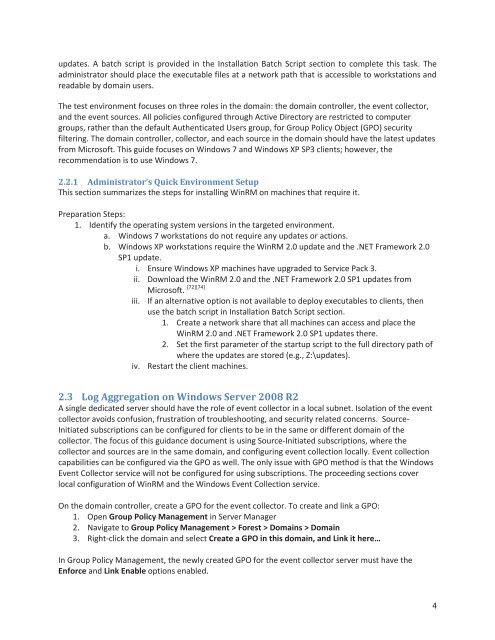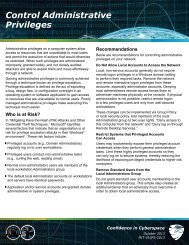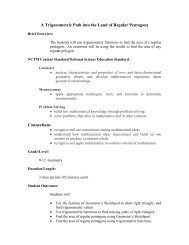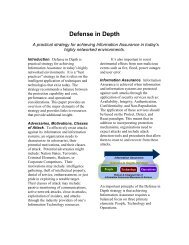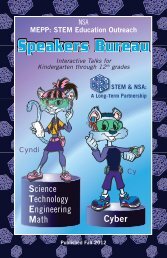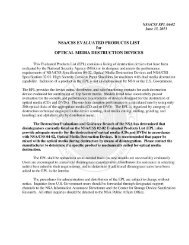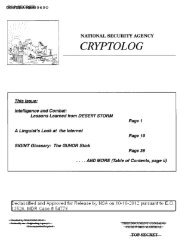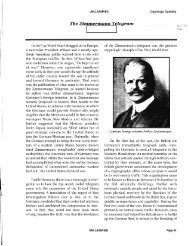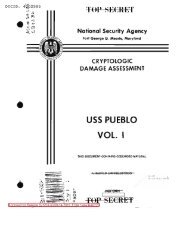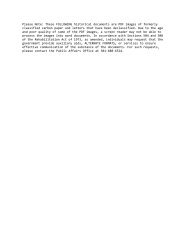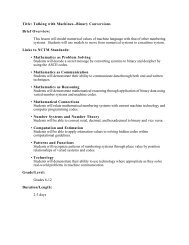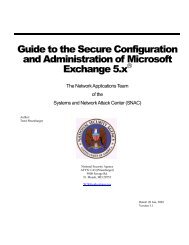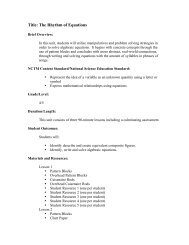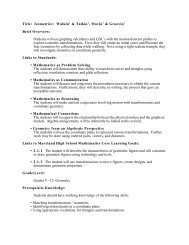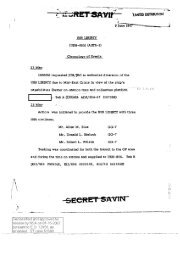Spotting the Adversary with Windows Event Log Monitoring
Spotting the Adversary with Windows Event Log Monitoring
Spotting the Adversary with Windows Event Log Monitoring
You also want an ePaper? Increase the reach of your titles
YUMPU automatically turns print PDFs into web optimized ePapers that Google loves.
updates. A batch script is provided in <strong>the</strong> Installation Batch Script section to complete this task. The<br />
administrator should place <strong>the</strong> executable files at a network path that is accessible to workstations and<br />
readable by domain users.<br />
The test environment focuses on three roles in <strong>the</strong> domain: <strong>the</strong> domain controller, <strong>the</strong> event collector,<br />
and <strong>the</strong> event sources. All policies configured through Active Directory are restricted to computer<br />
groups, ra<strong>the</strong>r than <strong>the</strong> default Au<strong>the</strong>nticated Users group, for Group Policy Object (GPO) security<br />
filtering. The domain controller, collector, and each source in <strong>the</strong> domain should have <strong>the</strong> latest updates<br />
from Microsoft. This guide focuses on <strong>Windows</strong> 7 and <strong>Windows</strong> XP SP3 clients; however, <strong>the</strong><br />
recommendation is to use <strong>Windows</strong> 7.<br />
2.2.1 Administrator’s Quick Environment Setup<br />
This section summarizes <strong>the</strong> steps for installing WinRM on machines that require it.<br />
Preparation Steps:<br />
1. Identify <strong>the</strong> operating system versions in <strong>the</strong> targeted environment.<br />
a. <strong>Windows</strong> 7 workstations do not require any updates or actions.<br />
b. <strong>Windows</strong> XP workstations require <strong>the</strong> WinRM 2.0 update and <strong>the</strong> .NET Framework 2.0<br />
SP1 update.<br />
i. Ensure <strong>Windows</strong> XP machines have upgraded to Service Pack 3.<br />
ii. Download <strong>the</strong> WinRM 2.0 and <strong>the</strong> .NET Framework 2.0 SP1 updates from<br />
Microsoft. [72][74]<br />
iii. If an alternative option is not available to deploy executables to clients, <strong>the</strong>n<br />
use <strong>the</strong> batch script in Installation Batch Script section.<br />
1. Create a network share that all machines can access and place <strong>the</strong><br />
WinRM 2.0 and .NET Framework 2.0 SP1 updates <strong>the</strong>re.<br />
2. Set <strong>the</strong> first parameter of <strong>the</strong> startup script to <strong>the</strong> full directory path of<br />
where <strong>the</strong> updates are stored (e.g., Z:\updates).<br />
iv. Restart <strong>the</strong> client machines.<br />
2.3 <strong>Log</strong> Aggregation on <strong>Windows</strong> Server 2008 R2<br />
A single dedicated server should have <strong>the</strong> role of event collector in a local subnet. Isolation of <strong>the</strong> event<br />
collector avoids confusion, frustration of troubleshooting, and security related concerns. Source-<br />
Initiated subscriptions can be configured for clients to be in <strong>the</strong> same or different domain of <strong>the</strong><br />
collector. The focus of this guidance document is using Source-Initiated subscriptions, where <strong>the</strong><br />
collector and sources are in <strong>the</strong> same domain, and configuring event collection locally. <strong>Event</strong> collection<br />
capabilities can be configured via <strong>the</strong> GPO as well. The only issue <strong>with</strong> GPO method is that <strong>the</strong> <strong>Windows</strong><br />
<strong>Event</strong> Collector service will not be configured for using subscriptions. The proceeding sections cover<br />
local configuration of WinRM and <strong>the</strong> <strong>Windows</strong> <strong>Event</strong> Collection service.<br />
On <strong>the</strong> domain controller, create a GPO for <strong>the</strong> event collector. To create and link a GPO:<br />
1. Open Group Policy Management in Server Manager<br />
2. Navigate to Group Policy Management > Forest > Domains > Domain<br />
3. Right-click <strong>the</strong> domain and select Create a GPO in this domain, and Link it here…<br />
In Group Policy Management, <strong>the</strong> newly created GPO for <strong>the</strong> event collector server must have <strong>the</strong><br />
Enforce and Link Enable options enabled.<br />
4