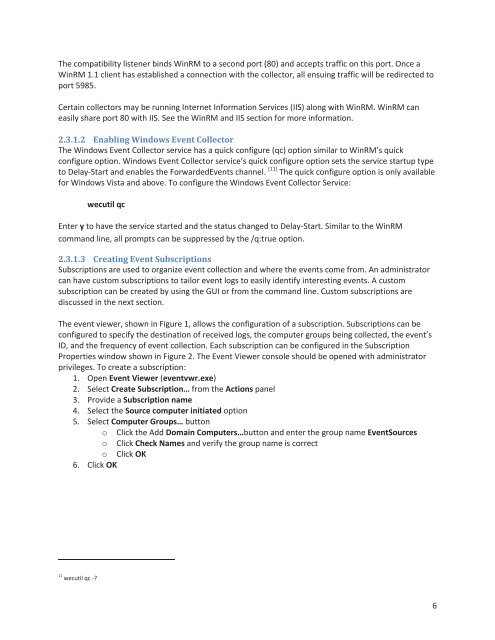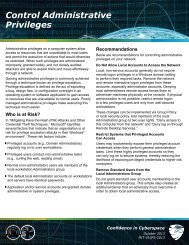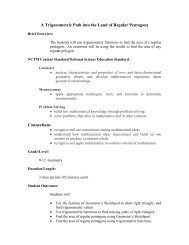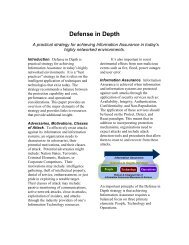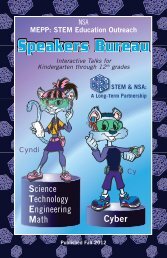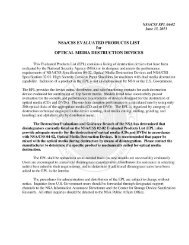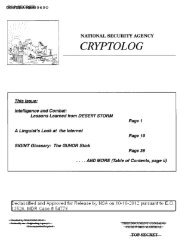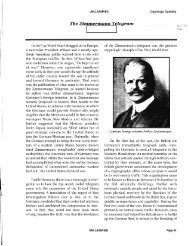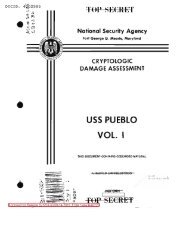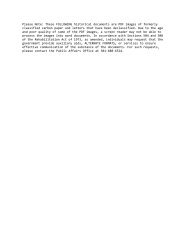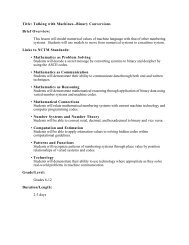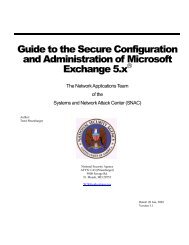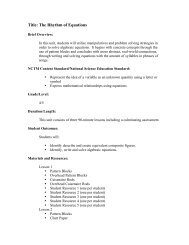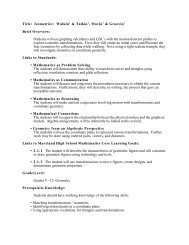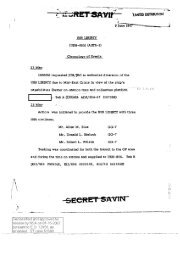Spotting the Adversary with Windows Event Log Monitoring
Spotting the Adversary with Windows Event Log Monitoring
Spotting the Adversary with Windows Event Log Monitoring
You also want an ePaper? Increase the reach of your titles
YUMPU automatically turns print PDFs into web optimized ePapers that Google loves.
The compatibility listener binds WinRM to a second port (80) and accepts traffic on this port. Once a<br />
WinRM 1.1 client has established a connection <strong>with</strong> <strong>the</strong> collector, all ensuing traffic will be redirected to<br />
port 5985.<br />
Certain collectors may be running Internet Information Services (IIS) along <strong>with</strong> WinRM. WinRM can<br />
easily share port 80 <strong>with</strong> IIS. See <strong>the</strong> WinRM and IIS section for more information.<br />
2.3.1.2 Enabling <strong>Windows</strong> <strong>Event</strong> Collector<br />
The <strong>Windows</strong> <strong>Event</strong> Collector service has a quick configure (qc) option similar to WinRM’s quick<br />
configure option. <strong>Windows</strong> <strong>Event</strong> Collector service’s quick configure option sets <strong>the</strong> service startup type<br />
to Delay-Start and enables <strong>the</strong> Forwarded<strong>Event</strong>s channel. [11] The quick configure option is only available<br />
for <strong>Windows</strong> Vista and above. To configure <strong>the</strong> <strong>Windows</strong> <strong>Event</strong> Collector Service:<br />
wecutil qc<br />
Enter y to have <strong>the</strong> service started and <strong>the</strong> status changed to Delay-Start. Similar to <strong>the</strong> WinRM<br />
command line, all prompts can be suppressed by <strong>the</strong> /q:true option.<br />
2.3.1.3 Creating <strong>Event</strong> Subscriptions<br />
Subscriptions are used to organize event collection and where <strong>the</strong> events come from. An administrator<br />
can have custom subscriptions to tailor event logs to easily identify interesting events. A custom<br />
subscription can be created by using <strong>the</strong> GUI or from <strong>the</strong> command line. Custom subscriptions are<br />
discussed in <strong>the</strong> next section.<br />
The event viewer, shown in Figure 1, allows <strong>the</strong> configuration of a subscription. Subscriptions can be<br />
configured to specify <strong>the</strong> destination of received logs, <strong>the</strong> computer groups being collected, <strong>the</strong> event’s<br />
ID, and <strong>the</strong> frequency of event collection. Each subscription can be configured in <strong>the</strong> Subscription<br />
Properties window shown in Figure 2. The <strong>Event</strong> Viewer console should be opened <strong>with</strong> administrator<br />
privileges. To create a subscription:<br />
1. Open <strong>Event</strong> Viewer (eventvwr.exe)<br />
2. Select Create Subscription… from <strong>the</strong> Actions panel<br />
3. Provide a Subscription name<br />
4. Select <strong>the</strong> Source computer initiated option<br />
5. Select Computer Groups… button<br />
o Click <strong>the</strong> Add Domain Computers…button and enter <strong>the</strong> group name <strong>Event</strong>Sources<br />
o Click Check Names and verify <strong>the</strong> group name is correct<br />
o Click OK<br />
6. Click OK<br />
11 wecutil qc -?<br />
6