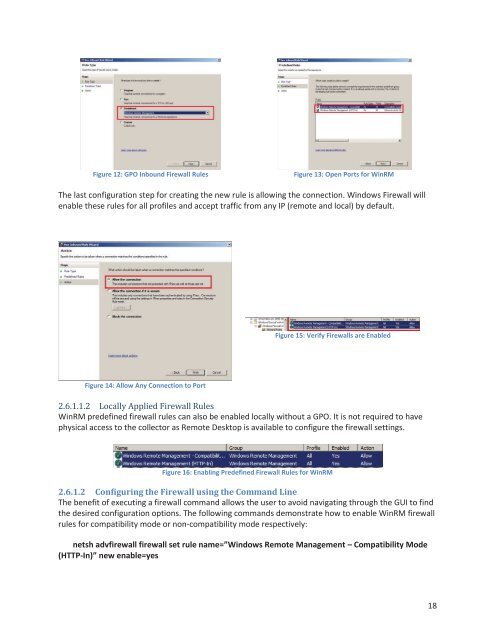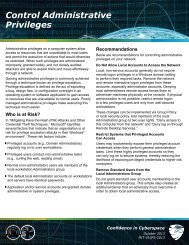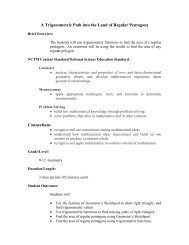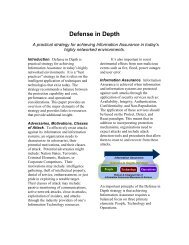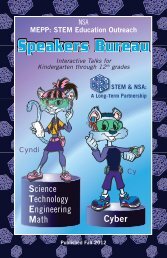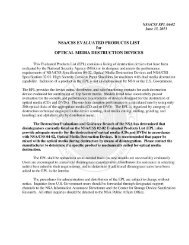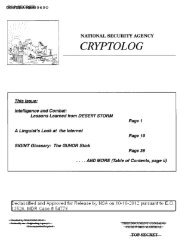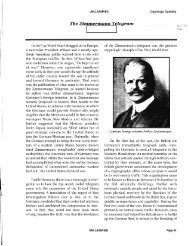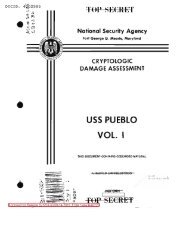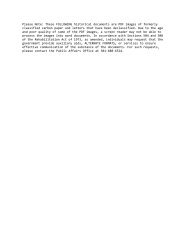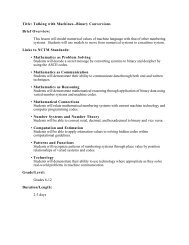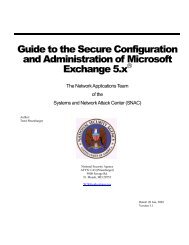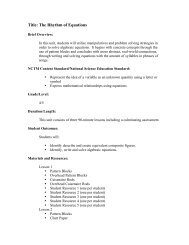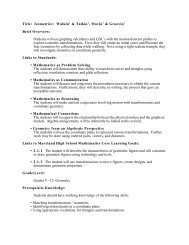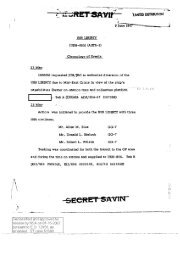Spotting the Adversary with Windows Event Log Monitoring
Spotting the Adversary with Windows Event Log Monitoring
Spotting the Adversary with Windows Event Log Monitoring
You also want an ePaper? Increase the reach of your titles
YUMPU automatically turns print PDFs into web optimized ePapers that Google loves.
Figure 12: GPO Inbound Firewall Rules<br />
Figure 13: Open Ports for WinRM<br />
The last configuration step for creating <strong>the</strong> new rule is allowing <strong>the</strong> connection. <strong>Windows</strong> Firewall will<br />
enable <strong>the</strong>se rules for all profiles and accept traffic from any IP (remote and local) by default.<br />
Figure 15: Verify Firewalls are Enabled<br />
Figure 14: Allow Any Connection to Port<br />
<br />
WinRM predefined firewall rules can also be enabled locally <strong>with</strong>out a GPO. It is not required to have<br />
physical access to <strong>the</strong> collector as Remote Desktop is available to configure <strong>the</strong> firewall settings.<br />
Figure 16: Enabling Predefined Firewall Rules for WinRM<br />
2.6.1.2 Configuring <strong>the</strong> Firewall using <strong>the</strong> Command Line<br />
The benefit of executing a firewall command allows <strong>the</strong> user to avoid navigating through <strong>the</strong> GUI to find<br />
<strong>the</strong> desired configuration options. The following commands demonstrate how to enable WinRM firewall<br />
rules for compatibility mode or non-compatibility mode respectively:<br />
netsh advfirewall firewall set rule name=”<strong>Windows</strong> Remote Management – Compatibility Mode<br />
(HTTP-In)” new enable=yes<br />
18