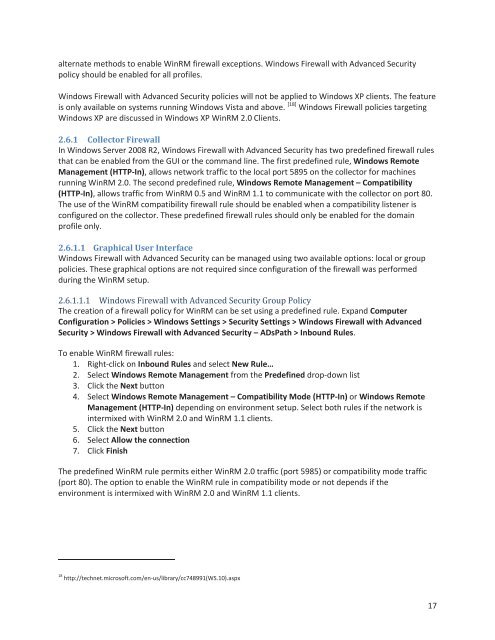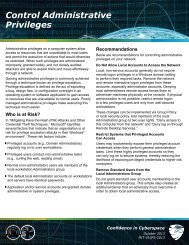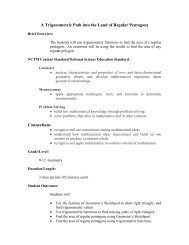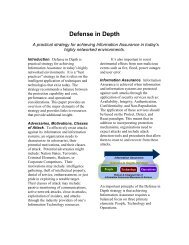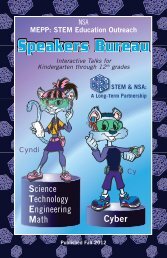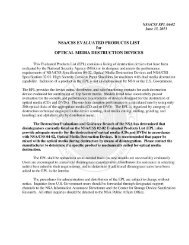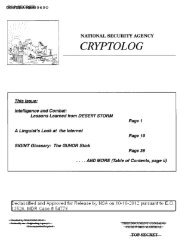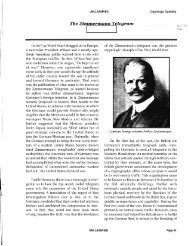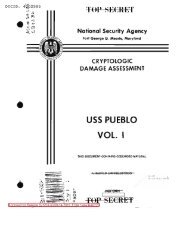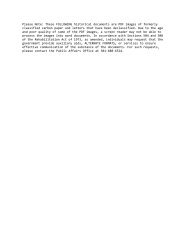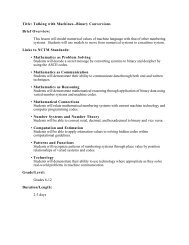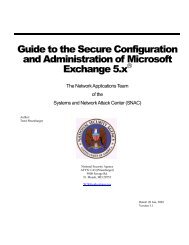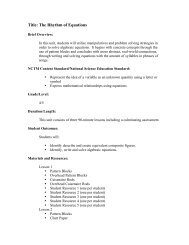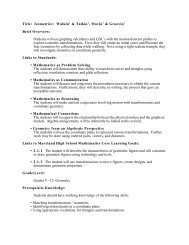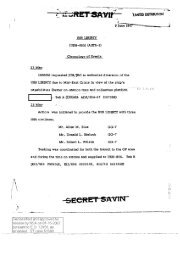Spotting the Adversary with Windows Event Log Monitoring
Spotting the Adversary with Windows Event Log Monitoring
Spotting the Adversary with Windows Event Log Monitoring
You also want an ePaper? Increase the reach of your titles
YUMPU automatically turns print PDFs into web optimized ePapers that Google loves.
alternate methods to enable WinRM firewall exceptions. <strong>Windows</strong> Firewall <strong>with</strong> Advanced Security<br />
policy should be enabled for all profiles.<br />
<strong>Windows</strong> Firewall <strong>with</strong> Advanced Security policies will not be applied to <strong>Windows</strong> XP clients. The feature<br />
is only available on systems running <strong>Windows</strong> Vista and above. [18] <strong>Windows</strong> Firewall policies targeting<br />
<strong>Windows</strong> XP are discussed in <strong>Windows</strong> XP WinRM 2.0 Clients.<br />
2.6.1 Collector Firewall<br />
In <strong>Windows</strong> Server 2008 R2, <strong>Windows</strong> Firewall <strong>with</strong> Advanced Security has two predefined firewall rules<br />
that can be enabled from <strong>the</strong> GUI or <strong>the</strong> command line. The first predefined rule, <strong>Windows</strong> Remote<br />
Management (HTTP-In), allows network traffic to <strong>the</strong> local port 5895 on <strong>the</strong> collector for machines<br />
running WinRM 2.0. The second predefined rule, <strong>Windows</strong> Remote Management – Compatibility<br />
(HTTP-In), allows traffic from WinRM 0.5 and WinRM 1.1 to communicate <strong>with</strong> <strong>the</strong> collector on port 80.<br />
The use of <strong>the</strong> WinRM compatibility firewall rule should be enabled when a compatibility listener is<br />
configured on <strong>the</strong> collector. These predefined firewall rules should only be enabled for <strong>the</strong> domain<br />
profile only.<br />
2.6.1.1 Graphical User Interface<br />
<strong>Windows</strong> Firewall <strong>with</strong> Advanced Security can be managed using two available options: local or group<br />
policies. These graphical options are not required since configuration of <strong>the</strong> firewall was performed<br />
during <strong>the</strong> WinRM setup.<br />
<br />
The creation of a firewall policy for WinRM can be set using a predefined rule. Expand Computer<br />
Configuration > Policies > <strong>Windows</strong> Settings > Security Settings > <strong>Windows</strong> Firewall <strong>with</strong> Advanced<br />
Security > <strong>Windows</strong> Firewall <strong>with</strong> Advanced Security – ADsPath > Inbound Rules.<br />
To enable WinRM firewall rules:<br />
1. Right-click on Inbound Rules and select New Rule…<br />
2. Select <strong>Windows</strong> Remote Management from <strong>the</strong> Predefined drop-down list<br />
3. Click <strong>the</strong> Next button<br />
4. Select <strong>Windows</strong> Remote Management – Compatibility Mode (HTTP-In) or <strong>Windows</strong> Remote<br />
Management (HTTP-In) depending on environment setup. Select both rules if <strong>the</strong> network is<br />
intermixed <strong>with</strong> WinRM 2.0 and WinRM 1.1 clients.<br />
5. Click <strong>the</strong> Next button<br />
6. Select Allow <strong>the</strong> connection<br />
7. Click Finish<br />
The predefined WinRM rule permits ei<strong>the</strong>r WinRM 2.0 traffic (port 5985) or compatibility mode traffic<br />
(port 80). The option to enable <strong>the</strong> WinRM rule in compatibility mode or not depends if <strong>the</strong><br />
environment is intermixed <strong>with</strong> WinRM 2.0 and WinRM 1.1 clients.<br />
18 http://technet.microsoft.com/en-us/library/cc748991(WS.10).aspx<br />
17