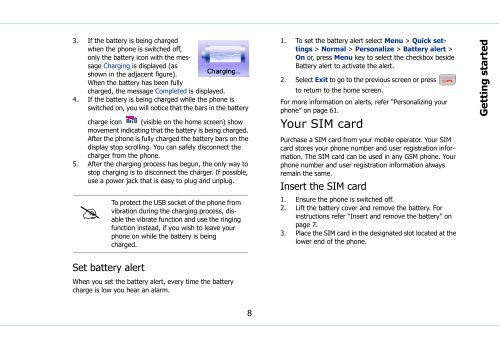Sonim Xperience One (XP1) - Sonim Technologies
Sonim Xperience One (XP1) - Sonim Technologies
Sonim Xperience One (XP1) - Sonim Technologies
You also want an ePaper? Increase the reach of your titles
YUMPU automatically turns print PDFs into web optimized ePapers that Google loves.
3. If the battery is being charged<br />
when the phone is switched off,<br />
only the battery icon with the message<br />
Charging is displayed (as<br />
shown in the adjacent figure).<br />
When the battery has been fully<br />
charged, the message Completed is displayed.<br />
4. If the battery is being charged while the phone is<br />
switched on, you will notice that the bars in the battery<br />
charge icon (visible on the home screen) show<br />
movement indicating that the battery is being charged.<br />
After the phone is fully charged the battery bars on the<br />
display stop scrolling. You can safely disconnect the<br />
charger from the phone.<br />
5. After the charging process has begun, the only way to<br />
stop charging is to disconnect the charger. If possible,<br />
use a power jack that is easy to plug and unplug.<br />
<br />
To<br />
protect the USB socket of the phone from<br />
vibration during the charging process, disable<br />
the vibrate function and use the ringing<br />
function instead, if you wish to leave your<br />
phone on while the battery is being<br />
charged.<br />
1. To set the battery alert select Menu > Quick settings<br />
> Normal > Personalize > Battery alert ><br />
On or, press Menu key to select the checkbox beside<br />
Battery alert to activate the alert.<br />
2. Select Exit to go to the previous screen or press<br />
to return to the home screen.<br />
For more information on alerts, refer “Personalizing your<br />
phone” on page 61.<br />
Your SIM card<br />
Purchase a SIM card from your mobile operator. Your SIM<br />
card stores your phone number and user registration information.<br />
The SIM card can be used in any GSM phone. Your<br />
phone number and user registration information always<br />
remain the same.<br />
Insert the SIM card<br />
1. Ensure the phone is switched off.<br />
2. Lift the battery cover and remove the battery. For<br />
instructions refer “Insert and remove the battery” on<br />
page 7.<br />
3. Place the SIM card in the designated slot located at the<br />
lower end of the phone.<br />
Getting started<br />
Set battery alert<br />
When you set the battery alert, every time the battery<br />
charge is low you hear an alarm.<br />
8