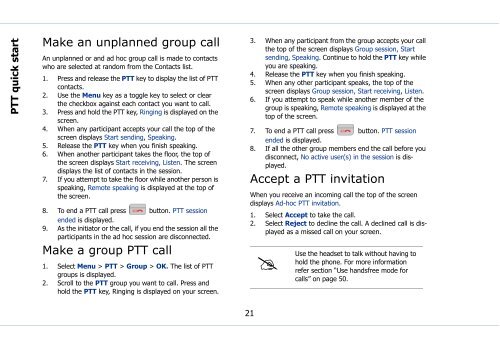Sonim Xperience One (XP1) - Sonim Technologies
Sonim Xperience One (XP1) - Sonim Technologies
Sonim Xperience One (XP1) - Sonim Technologies
You also want an ePaper? Increase the reach of your titles
YUMPU automatically turns print PDFs into web optimized ePapers that Google loves.
PTT quick start<br />
Make an unplanned group call<br />
An unplanned or and ad hoc group call is made to contacts<br />
who are selected at random from the Contacts list.<br />
1. Press and release the PTT key to display the list of PTT<br />
contacts.<br />
2. Use the Menu key as a toggle key to select or clear<br />
the checkbox against each contact you want to call.<br />
3. Press and hold the PTT key, Ringing is displayed on the<br />
screen.<br />
4. When any participant accepts your call the top of the<br />
screen displays Start sending, Speaking.<br />
5. Release the PTT key when you finish speaking.<br />
6. When another participant takes the floor, the top of<br />
the screen displays Start receiving, Listen. The screen<br />
displays the list of contacts in the session.<br />
7. If you attempt to take the floor while another person is<br />
speaking, Remote speaking is displayed at the top of<br />
the screen.<br />
8. To end a PTT call press button. PTT session<br />
ended is displayed.<br />
9. As the initiator or the call, if you end the session all the<br />
participants in the ad hoc session are disconnected.<br />
Make a group PTT call<br />
1. Select Menu > PTT > Group > OK. The list of PTT<br />
groups is displayed.<br />
2. Scroll to the PTT group you want to call. Press and<br />
hold the PTT key, Ringing is displayed on your screen.<br />
3. When any participant from the group accepts your call<br />
the top of the screen displays Group session, Start<br />
sending, Speaking. Continue to hold the PTT key while<br />
you are speaking.<br />
4. Release the PTT key when you finish speaking.<br />
5. When any other participant speaks, the top of the<br />
screen displays Group session, Start receiving, Listen.<br />
6. If you attempt to speak while another member of the<br />
group is speaking, Remote speaking is displayed at the<br />
top of the screen.<br />
7. To end a PTT call press button. PTT session<br />
ended is displayed.<br />
8. If all the other group members end the call before you<br />
disconnect, No active user(s) in the session is displayed.<br />
Accept a PTT invitation<br />
When you receive an incoming call the top of the screen<br />
displays Ad-hoc PTT invitation.<br />
1. Select Accept to take the call.<br />
2. Select Reject to decline the call. A declined call is displayed<br />
as a missed call on your screen.<br />
<br />
Use<br />
the headset to talk without having to<br />
hold the phone. For more information<br />
refer section “Use handsfree mode for<br />
calls” on page 50.<br />
21