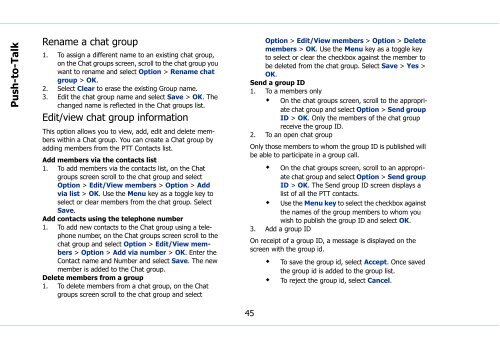Sonim Xperience One (XP1) - Sonim Technologies
Sonim Xperience One (XP1) - Sonim Technologies
Sonim Xperience One (XP1) - Sonim Technologies
Create successful ePaper yourself
Turn your PDF publications into a flip-book with our unique Google optimized e-Paper software.
Push-to-Talk<br />
Rename a chat group<br />
1. To assign a different name to an existing chat group,<br />
on the Chat groups screen, scroll to the chat group you<br />
want to rename and select Option > Rename chat<br />
group > OK.<br />
2. Select Clear to erase the existing Group name.<br />
3. Edit the chat group name and select Save > OK. The<br />
changed name is reflected in the Chat groups list.<br />
Edit/view chat group information<br />
This option allows you to view, add, edit and delete members<br />
within a Chat group. You can create a Chat group by<br />
adding members from the PTT Contacts list.<br />
Add members via the contacts list<br />
1. To add members via the contacts list, on the Chat<br />
groups screen scroll to the chat group and select<br />
Option > Edit/View members > Option > Add<br />
via list > OK. Use the Menu key as a toggle key to<br />
select or clear members from the chat group. Select<br />
Save.<br />
Add contacts using the telephone number<br />
1. To add new contacts to the Chat group using a telephone<br />
number, on the Chat groups screen scroll to the<br />
chat group and select Option > Edit/View members<br />
> Option > Add via number > OK. Enter the<br />
Contact name and Number and select Save. The new<br />
member is added to the Chat group.<br />
Delete members from a group<br />
1. To delete members from a chat group, on the Chat<br />
groups screen scroll to the chat group and select<br />
Option > Edit/View members > Option > Delete<br />
members > OK. Use the Menu key as a toggle key<br />
to select or clear the checkbox against the member to<br />
be deleted from the chat group. Select Save > Yes ><br />
OK.<br />
Send a group ID<br />
1. To a members only<br />
• On the chat groups screen, scroll to the appropriate<br />
chat group and select Option > Send group<br />
ID > OK. Only the members of the chat group<br />
receive the group ID.<br />
2. To an open chat group<br />
Only those members to whom the group ID is published will<br />
be able to participate in a group call.<br />
• On the chat groups screen, scroll to an appropriate<br />
chat group and select Option > Send group<br />
ID > OK. The Send group ID screen displays a<br />
list of all the PTT contacts.<br />
• Use the Menu key to select the checkbox against<br />
the names of the group members to whom you<br />
wish to publish the group ID and select OK.<br />
3. Add a group ID<br />
On receipt of a group ID, a message is displayed on the<br />
screen with the group id.<br />
• To save the group id, select Accept. Once saved<br />
the group id is added to the group list.<br />
• To reject the group id, select Cancel.<br />
45