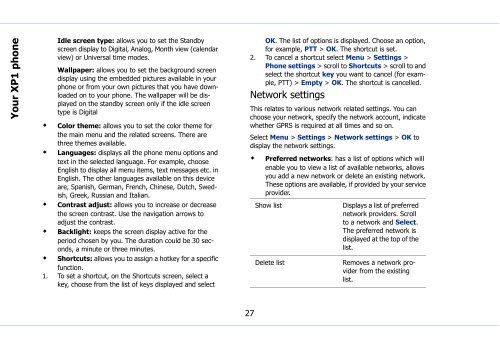Sonim Xperience One (XP1) - Sonim Technologies
Sonim Xperience One (XP1) - Sonim Technologies
Sonim Xperience One (XP1) - Sonim Technologies
Create successful ePaper yourself
Turn your PDF publications into a flip-book with our unique Google optimized e-Paper software.
Your <strong>XP1</strong> phone<br />
Idle screen type: allows you to set the Standby<br />
screen display to Digital, Analog, Month view (calendar<br />
view) or Universal time modes.<br />
Wallpaper: allows you to set the background screen<br />
display using the embedded pictures available in your<br />
phone or from your own pictures that you have downloaded<br />
on to your phone. The wallpaper will be displayed<br />
on the standby screen only if the idle screen<br />
type is Digital<br />
• Color theme: allows you to set the color theme for<br />
the main menu and the related screens. There are<br />
three themes available.<br />
• Languages: displays all the phone menu options and<br />
text in the selected language. For example, choose<br />
English to display all menu items, text messages etc. in<br />
English. The other languages available on this device<br />
are, Spanish, German, French, Chinese, Dutch, Swedish,<br />
Greek, Russian and Italian.<br />
• Contrast adjust: allows you to increase or decrease<br />
the screen contrast. Use the navigation arrows to<br />
adjust the contrast.<br />
• Backlight: keeps the screen display active for the<br />
period chosen by you. The duration could be 30 seconds,<br />
a minute or three minutes.<br />
• Shortcuts: allows you to assign a hotkey for a specific<br />
function.<br />
1. To set a shortcut, on the Shortcuts screen, select a<br />
key, choose from the list of keys displayed and select<br />
OK. The list of options is displayed. Choose an option,<br />
for example, PTT > OK. The shortcut is set.<br />
2. To cancel a shortcut select Menu > Settings ><br />
Phone settings > scroll to Shortcuts > scroll to and<br />
select the shortcut key you want to cancel (for example,<br />
PTT) > Empty > OK. The shortcut is cancelled.<br />
Network settings<br />
This relates to various network related settings. You can<br />
choose your network, specify the network account, indicate<br />
whether GPRS is required at all times and so on.<br />
Select Menu > Settings > Network settings > OK to<br />
display the network settings.<br />
• Preferred networks: has a list of options which will<br />
enable you to view a list of available networks, allows<br />
you add a new network or delete an existing network.<br />
These options are available, if provided by your service<br />
provider.<br />
Show list<br />
Displays a list of preferred<br />
network providers. Scroll<br />
to a network and Select.<br />
The preferred network is<br />
displayed at the top of the<br />
list.<br />
Delete list<br />
Removes a network provider<br />
from the existing<br />
list.<br />
27