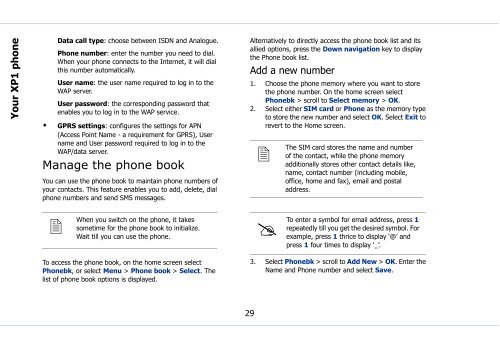Sonim Xperience One (XP1) - Sonim Technologies
Sonim Xperience One (XP1) - Sonim Technologies
Sonim Xperience One (XP1) - Sonim Technologies
Create successful ePaper yourself
Turn your PDF publications into a flip-book with our unique Google optimized e-Paper software.
Your <strong>XP1</strong> phone<br />
Data call type: choose between ISDN and Analogue.<br />
Phone number: enter the number you need to dial.<br />
When your phone connects to the Internet, it will dial<br />
this number automatically.<br />
User name: the user name required to log in to the<br />
WAP server.<br />
User password: the corresponding password that<br />
enables you to log in to the WAP service.<br />
• GPRS settings: configures the settings for APN<br />
(Access Point Name - a requirement for GPRS), User<br />
name and User password required to log in to the<br />
WAP/data server.<br />
Manage the phone book<br />
You can use the phone book to maintain phone numbers of<br />
your contacts. This feature enables you to add, delete, dial<br />
phone numbers and send SMS messages.<br />
Alternatively to directly access the phone book list and its<br />
allied options, press the Down navigation key to display<br />
the Phone book list.<br />
Add a new number<br />
1. Choose the phone memory where you want to store<br />
the phone number. On the home screen select<br />
Phonebk > scroll to Select memory > OK.<br />
2. Select either SIM card or Phone as the memory type<br />
to store the new number and select OK. Select Exit to<br />
revert to the Home screen.<br />
<br />
The<br />
SIM card stores the name and number<br />
of the contact, while the phone memory<br />
additionally stores other contact details like,<br />
name, contact number (including mobile,<br />
office, home and fax), email and postal<br />
address.<br />
<br />
When<br />
you switch on the phone, it takes<br />
sometime for the phone book to initialize.<br />
Wait till you can use the phone.<br />
<br />
To<br />
enter a symbol for email address, press 1<br />
repeatedly till you get the desired symbol. For<br />
example, press 1 thrice to display ‘@’ and<br />
press 1 four times to display ‘_’.<br />
To access the phone book, on the home screen select<br />
Phonebk, or select Menu > Phone book > Select. The<br />
list of phone book options is displayed.<br />
3. Select Phonebk > scroll to Add New > OK. Enter the<br />
Name and Phone number and select Save.<br />
29