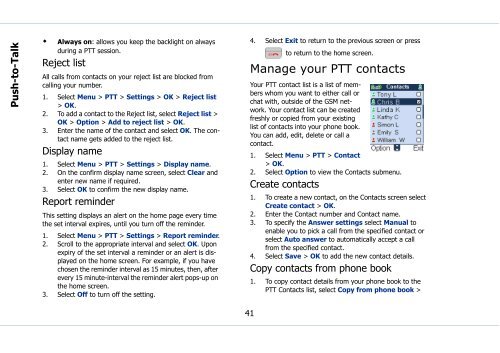Sonim Xperience One (XP1) - Sonim Technologies
Sonim Xperience One (XP1) - Sonim Technologies
Sonim Xperience One (XP1) - Sonim Technologies
You also want an ePaper? Increase the reach of your titles
YUMPU automatically turns print PDFs into web optimized ePapers that Google loves.
Push-to-Talk<br />
• Always on: allows you keep the backlight on always<br />
during a PTT session.<br />
Reject list<br />
All calls from contacts on your reject list are blocked from<br />
calling your number.<br />
1. Select Menu > PTT > Settings > OK > Reject list<br />
> OK.<br />
2. To add a contact to the Reject list, select Reject list ><br />
OK > Option > Add to reject list > OK.<br />
3. Enter the name of the contact and select OK. The contact<br />
name gets added to the reject list.<br />
Display name<br />
1. Select Menu > PTT > Settings > Display name.<br />
2. On the confirm display name screen, select Clear and<br />
enter new name if required.<br />
3. Select OK to confirm the new display name.<br />
Report reminder<br />
This setting displays an alert on the home page every time<br />
the set interval expires, until you turn off the reminder.<br />
1. Select Menu > PTT > Settings > Report reminder.<br />
2. Scroll to the appropriate interval and select OK. Upon<br />
expiry of the set interval a reminder or an alert is displayed<br />
on the home screen. For example, if you have<br />
chosen the reminder interval as 15 minutes, then, after<br />
every 15 minute-interval the reminder alert pops-up on<br />
the home screen.<br />
3. Select Off to turn off the setting.<br />
4. Select Exit to return to the previous screen or press<br />
to return to the home screen.<br />
Manage your PTT contacts<br />
Your PTT contact list is a list of members<br />
whom you want to either call or<br />
chat with, outside of the GSM network.<br />
Your contact list can be created<br />
freshly or copied from your existing<br />
list of contacts into your phone book.<br />
You can add, edit, delete or call a<br />
contact.<br />
1. Select Menu > PTT > Contact<br />
> OK.<br />
2. Select Option to view the Contacts submenu.<br />
Create contacts<br />
1. To create a new contact, on the Contacts screen select<br />
Create contact > OK.<br />
2. Enter the Contact number and Contact name.<br />
3. To specify the Answer settings select Manual to<br />
enable you to pick a call from the specified contact or<br />
select Auto answer to automatically accept a call<br />
from the specified contact.<br />
4. Select Save > OK to add the new contact details.<br />
Copy contacts from phone book<br />
1. To copy contact details from your phone book to the<br />
PTT Contacts list, select Copy from phone book ><br />
41