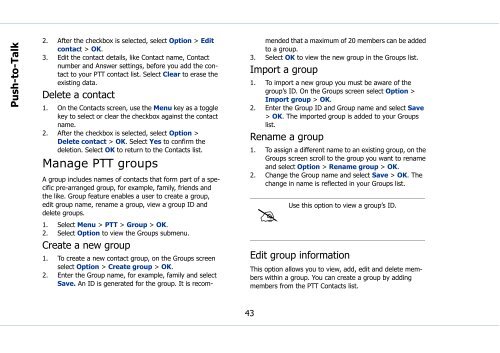Sonim Xperience One (XP1) - Sonim Technologies
Sonim Xperience One (XP1) - Sonim Technologies
Sonim Xperience One (XP1) - Sonim Technologies
Create successful ePaper yourself
Turn your PDF publications into a flip-book with our unique Google optimized e-Paper software.
Push-to-Talk<br />
2. After the checkbox is selected, select Option > Edit<br />
contact > OK.<br />
3. Edit the contact details, like Contact name, Contact<br />
number and Answer settings, before you add the contact<br />
to your PTT contact list. Select Clear to erase the<br />
existing data.<br />
Delete a contact<br />
1. On the Contacts screen, use the Menu key as a toggle<br />
key to select or clear the checkbox against the contact<br />
name.<br />
2. After the checkbox is selected, select Option ><br />
Delete contact > OK. Select Yes to confirm the<br />
deletion. Select OK to return to the Contacts list.<br />
Manage PTT groups<br />
A group includes names of contacts that form part of a specific<br />
pre-arranged group, for example, family, friends and<br />
the like. Group feature enables a user to create a group,<br />
edit group name, rename a group, view a group ID and<br />
delete groups.<br />
1. Select Menu > PTT > Group > OK.<br />
2. Select Option to view the Groups submenu.<br />
Create a new group<br />
1. To create a new contact group, on the Groups screen<br />
select Option > Create group > OK.<br />
2. Enter the Group name, for example, family and select<br />
Save. An ID is generated for the group. It is recommended<br />
that a maximum of 20 members can be added<br />
to a group.<br />
3. Select OK to view the new group in the Groups list.<br />
Import a group<br />
1. To import a new group you must be aware of the<br />
group’s ID. On the Groups screen select Option ><br />
Import group > OK.<br />
2. Enter the Group ID and Group name and select Save<br />
> OK. The imported group is added to your Groups<br />
list.<br />
Rename a group<br />
1. To assign a different name to an existing group, on the<br />
Groups screen scroll to the group you want to rename<br />
and select Option > Rename group > OK.<br />
2. Change the Group name and select Save > OK. The<br />
change in name is reflected in your Groups list.<br />
<br />
Use<br />
this option to view a group’s ID.<br />
Edit group information<br />
This option allows you to view, add, edit and delete members<br />
within a group. You can create a group by adding<br />
members from the PTT Contacts list.<br />
43