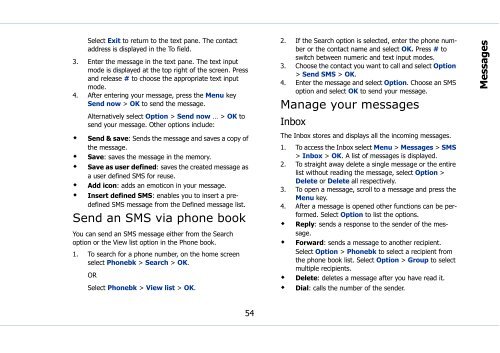Sonim Xperience One (XP1) - Sonim Technologies
Sonim Xperience One (XP1) - Sonim Technologies
Sonim Xperience One (XP1) - Sonim Technologies
Create successful ePaper yourself
Turn your PDF publications into a flip-book with our unique Google optimized e-Paper software.
Select Exit to return to the text pane. The contact<br />
address is displayed in the To field.<br />
3. Enter the message in the text pane. The text input<br />
mode is displayed at the top right of the screen. Press<br />
and release # to choose the appropriate text input<br />
mode.<br />
4. After entering your message, press the Menu key<br />
Send now > OK to send the message.<br />
Alternatively select Option > Send now … > OK to<br />
send your message. Other options include:<br />
• Send & save: Sends the message and saves a copy of<br />
the message.<br />
• Save: saves the message in the memory.<br />
• Save as user defined: saves the created message as<br />
a user defined SMS for reuse.<br />
• Add icon: adds an emoticon in your message.<br />
• Insert defined SMS: enables you to insert a predefined<br />
SMS message from the Defined message list.<br />
Send an SMS via phone book<br />
You can send an SMS message either from the Search<br />
option or the View list option in the Phone book.<br />
1. To search for a phone number, on the home screen<br />
select Phonebk > Search > OK.<br />
OR<br />
Select Phonebk > View list > OK.<br />
2. If the Search option is selected, enter the phone number<br />
or the contact name and select OK. Press # to<br />
switch between numeric and text input modes.<br />
3. Choose the contact you want to call and select Option<br />
> Send SMS > OK.<br />
4. Enter the message and select Option. Choose an SMS<br />
option and select OK to send your message.<br />
Manage your messages<br />
Inbox<br />
The Inbox stores and displays all the incoming messages.<br />
1. To access the Inbox select Menu > Messages > SMS<br />
> Inbox > OK. A list of messages is displayed.<br />
2. To straight away delete a single message or the entire<br />
list without reading the message, select Option ><br />
Delete or Delete all respectively.<br />
3. To open a message, scroll to a message and press the<br />
Menu key.<br />
4. After a message is opened other functions can be performed.<br />
Select Option to list the options.<br />
• Reply: sends a response to the sender of the message.<br />
• Forward: sends a message to another recipient.<br />
Select Option > Phonebk to select a recipient from<br />
the phone book list. Select Option > Group to select<br />
multiple recipients.<br />
• Delete: deletes a message after you have read it.<br />
• Dial: calls the number of the sender.<br />
Messages<br />
54