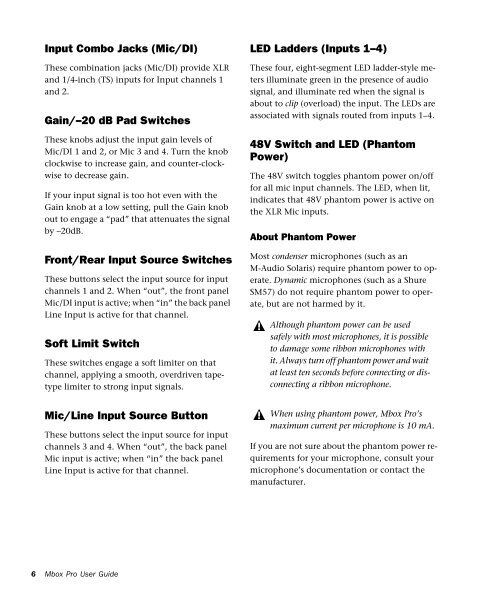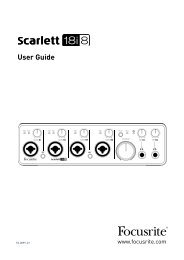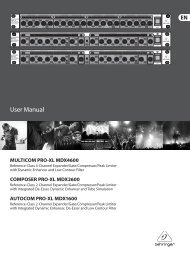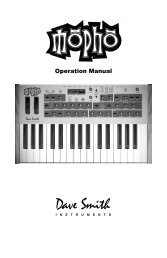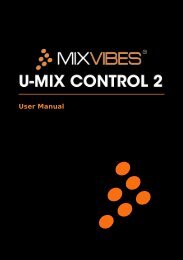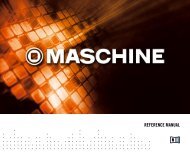Mbox Pro User Guide v9.0 (PDF) - Digidesign
Mbox Pro User Guide v9.0 (PDF) - Digidesign
Mbox Pro User Guide v9.0 (PDF) - Digidesign
Create successful ePaper yourself
Turn your PDF publications into a flip-book with our unique Google optimized e-Paper software.
Input Combo Jacks (Mic/DI)<br />
These combination jacks (Mic/DI) provide XLR<br />
and 1/4-inch (TS) inputs for Input channels 1<br />
and 2.<br />
Gain/–20 dB Pad Switches<br />
These knobs adjust the input gain levels of<br />
Mic/DI 1 and 2, or Mic 3 and 4. Turn the knob<br />
clockwise to increase gain, and counter-clockwise<br />
to decrease gain.<br />
If your input signal is too hot even with the<br />
Gain knob at a low setting, pull the Gain knob<br />
out to engage a “pad” that attenuates the signal<br />
by –20dB.<br />
Front/Rear Input Source Switches<br />
These buttons select the input source for input<br />
channels 1 and 2. When “out”, the front panel<br />
Mic/DI input is active; when “in” the back panel<br />
Line Input is active for that channel.<br />
Soft Limit Switch<br />
These switches engage a soft limiter on that<br />
channel, applying a smooth, overdriven tapetype<br />
limiter to strong input signals.<br />
Mic/Line Input Source Button<br />
These buttons select the input source for input<br />
channels 3 and 4. When “out”, the back panel<br />
Mic input is active; when “in” the back panel<br />
Line Input is active for that channel.<br />
LED Ladders (Inputs 1–4)<br />
These four, eight-segment LED ladder-style meters<br />
illuminate green in the presence of audio<br />
signal, and illuminate red when the signal is<br />
about to clip (overload) the input. The LEDs are<br />
associated with signals routed from inputs 1–4.<br />
48V Switch and LED (Phantom<br />
Power)<br />
The 48V switch toggles phantom power on/off<br />
for all mic input channels. The LED, when lit,<br />
indicates that 48V phantom power is active on<br />
the XLR Mic inputs.<br />
About Phantom Power<br />
Most condenser microphones (such as an<br />
M-Audio Solaris) require phantom power to operate.<br />
Dynamic microphones (such as a Shure<br />
SM57) do not require phantom power to operate,<br />
but are not harmed by it.<br />
Although phantom power can be used<br />
safely with most microphones, it is possible<br />
to damage some ribbon microphones with<br />
it. Always turn off phantom power and wait<br />
at least ten seconds before connecting or disconnecting<br />
a ribbon microphone.<br />
When using phantom power, <strong>Mbox</strong> <strong>Pro</strong>’s<br />
maximum current per microphone is 10 mA.<br />
If you are not sure about the phantom power requirements<br />
for your microphone, consult your<br />
microphone’s documentation or contact the<br />
manufacturer.<br />
6<br />
<strong>Mbox</strong> <strong>Pro</strong> <strong>User</strong> <strong>Guide</strong>