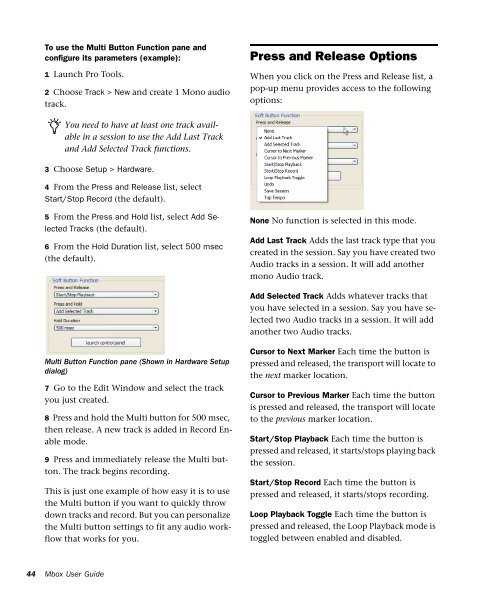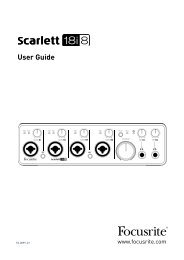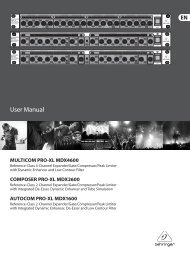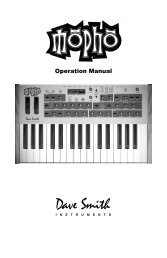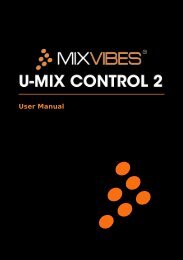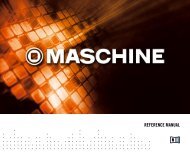Mbox Pro User Guide v9.0 (PDF) - Digidesign
Mbox Pro User Guide v9.0 (PDF) - Digidesign
Mbox Pro User Guide v9.0 (PDF) - Digidesign
Create successful ePaper yourself
Turn your PDF publications into a flip-book with our unique Google optimized e-Paper software.
To use the Multi Button Function pane and<br />
configure its parameters (example):<br />
1 Launch <strong>Pro</strong> Tools.<br />
2 Choose Track > New and create 1 Mono audio<br />
track.<br />
Press and Release Options<br />
When you click on the Press and Release list, a<br />
pop-up menu provides access to the following<br />
options:<br />
You need to have at least one track available<br />
in a session to use the Add Last Track<br />
and Add Selected Track functions.<br />
3 Choose Setup > Hardware.<br />
4 From the Press and Release list, select<br />
Start/Stop Record (the default).<br />
5 From the Press and Hold list, select Add Selected<br />
Tracks (the default).<br />
6 From the Hold Duration list, select 500 msec<br />
(the default).<br />
None No function is selected in this mode.<br />
Add Last Track Adds the last track type that you<br />
created in the session. Say you have created two<br />
Audio tracks in a session. It will add another<br />
mono Audio track.<br />
Add Selected Track Adds whatever tracks that<br />
you have selected in a session. Say you have selected<br />
two Audio tracks in a session. It will add<br />
another two Audio tracks.<br />
Multi Button Function pane (Shown in Hardware Setup<br />
dialog)<br />
7 Go to the Edit Window and select the track<br />
you just created.<br />
8 Press and hold the Multi button for 500 msec,<br />
then release. A new track is added in Record Enable<br />
mode.<br />
9 Press and immediately release the Multi button.<br />
The track begins recording.<br />
This is just one example of how easy it is to use<br />
the Multi button if you want to quickly throw<br />
down tracks and record. But you can personalize<br />
the Multi button settings to fit any audio workflow<br />
that works for you.<br />
Cursor to Next Marker Each time the button is<br />
pressed and released, the transport will locate to<br />
the next marker location.<br />
Cursor to Previous Marker Each time the button<br />
is pressed and released, the transport will locate<br />
to the previous marker location.<br />
Start/Stop Playback Each time the button is<br />
pressed and released, it starts/stops playing back<br />
the : session.<br />
Start/Stop Record Each time the button is<br />
pressed and released, it starts/stops recording.<br />
Loop Playback Toggle Each time the button is<br />
pressed and released, the Loop Playback mode is<br />
toggled between enabled and disabled.<br />
44<br />
<strong>Mbox</strong> <strong>User</strong> <strong>Guide</strong>