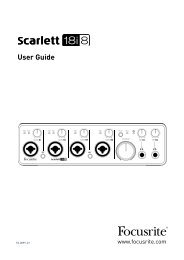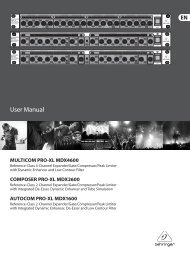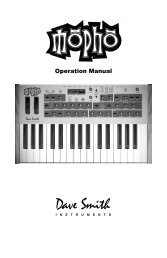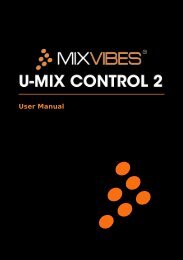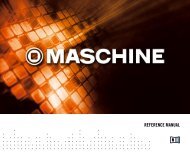Mbox Pro User Guide v9.0 (PDF) - Digidesign
Mbox Pro User Guide v9.0 (PDF) - Digidesign
Mbox Pro User Guide v9.0 (PDF) - Digidesign
You also want an ePaper? Increase the reach of your titles
YUMPU automatically turns print PDFs into web optimized ePapers that Google loves.
appendix a<br />
Using CoreAudio– and ASIO–Compliant<br />
Applications<br />
The <strong>Mbox</strong> <strong>Pro</strong> hardware drivers allow you to use<br />
CoreAudio (Mac) or ASIO (Windows) compliant<br />
applications with your <strong>Mbox</strong> <strong>Pro</strong>.<br />
For driver installation instructions, see<br />
Chapter 3, “Installing and Connecting<br />
<strong>Mbox</strong> <strong>Pro</strong>.”<br />
Configuring <strong>Mbox</strong> <strong>Pro</strong> for<br />
Third-Party Applications<br />
When using <strong>Mbox</strong> <strong>Pro</strong> with an application<br />
other than <strong>Pro</strong> Tools (such as Apple Garage-<br />
Band), you may be able configure hardware settings<br />
through the audio preference settings<br />
available in that application.<br />
You can also configure your hardware using the<br />
Control Panel. See “Using the Driver Control<br />
Panel” on page 25.<br />
Configuring the Apple Sound<br />
Preferences<br />
(Mac Only–Required for Using Qualified <strong>Pro</strong><br />
Tools Interface with Apple iTunes or QuickTime<br />
Player)<br />
To use your <strong>Mbox</strong> <strong>Pro</strong> with certain CoreAudiocompatible<br />
playback applications (such as Apple<br />
iTunes or QuickTime Player), you will need to<br />
configure either Sound Preferences or Audio<br />
MIDI Setup.<br />
To configure the Apple Sound Preferences:<br />
1 Launch System Preferences (Apple menu ><br />
System Preferences)<br />
2 Click Sound.<br />
3 Click Output and select your <strong>Pro</strong> Tools hardware<br />
as the device for sound output.<br />
4 Click Input and select your <strong>Pro</strong> Tools hardware<br />
as the device for sound input.<br />
5 Quit System Preferences.<br />
Appendix a: Using CoreAudio– and ASIO–Compliant Applications 47