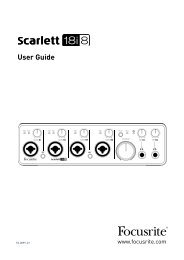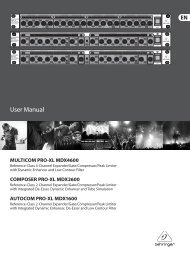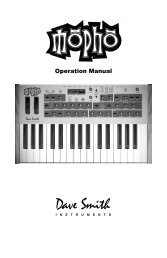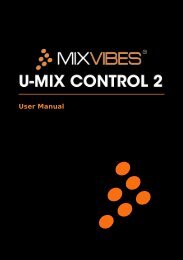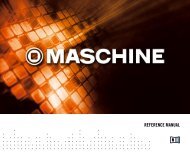Mbox Pro User Guide v9.0 (PDF) - Digidesign
Mbox Pro User Guide v9.0 (PDF) - Digidesign
Mbox Pro User Guide v9.0 (PDF) - Digidesign
Create successful ePaper yourself
Turn your PDF publications into a flip-book with our unique Google optimized e-Paper software.
MIDI Connections<br />
Two MIDI ports become available when you<br />
connect the provided breakout cable into the<br />
Word Clock, MIDI, and S/PDIF input on the<br />
back panel of the <strong>Mbox</strong> <strong>Pro</strong>. See “Word Clock,<br />
MIDI, S/PDIF Connector” on page 9.<br />
If you need additional MIDI ports you can add a<br />
compatible MIDI interface. USB MIDI interfaces<br />
work effectively with <strong>Pro</strong> Tools systems on Windows<br />
or Mac.<br />
To connect MIDI devices to <strong>Mbox</strong> <strong>Pro</strong>:<br />
1 Using the included breakout cable, connect it<br />
to the Word Clock, MIDI, and S/PDIF input on<br />
the back panel of the <strong>Mbox</strong> <strong>Pro</strong>.<br />
2 Connect the MIDI OUT of your MIDI device<br />
or controller to the MIDI IN port on the breakout<br />
cable.<br />
3 Connect the MIDI IN of your MIDI device or<br />
controller to the MIDI OUT port on the breakout<br />
cable.<br />
On Mac OS X, use the Audio Midi Setup<br />
(AMS) utility to customize the names of your<br />
MIDI devices.<br />
Word Clock<br />
<strong>Mbox</strong> <strong>Pro</strong> provides Word Clock In and Out connectors<br />
on the back panel that let you synchronize,<br />
or “clock” <strong>Mbox</strong> <strong>Pro</strong> to industry standard<br />
Word clock. Word clock is used to synchronize a<br />
wide range of devices such as non-linear video<br />
systems and other types of equipment typically<br />
found in professional audio facilities.<br />
With both Word clock input and output, your<br />
<strong>Mbox</strong> <strong>Pro</strong>-equipped system can act as Word<br />
clock “slave” or “master.”<br />
Do not confuse Word clock and other forms<br />
of “clock reference” with time code and<br />
other forms of “positional reference.” For an<br />
overview of synchronization terminology<br />
and concepts, see the <strong>Pro</strong> Tools Reference<br />
guide.<br />
<strong>Mbox</strong> <strong>Pro</strong> can synchronize to Word clock at<br />
44.1 kHz, 48 kHz, 88.2 kHz, 96 kHz,<br />
176.4 kHz, and 192 kHz sample rates.<br />
To connect Word clock to <strong>Mbox</strong> <strong>Pro</strong>:<br />
• Using high-quality, 75 ohm BNC cables (not<br />
included) connect the <strong>Mbox</strong> <strong>Pro</strong> Word Clock In<br />
and Out connectors to the appropriate ports on<br />
the other Word clock-capable devices in your<br />
studio.<br />
Using Word Clock with <strong>Pro</strong> Tools<br />
<strong>Pro</strong> Tools with <strong>Mbox</strong> <strong>Pro</strong> can act as Word clock<br />
master, or as a slave to Word clock supplied by<br />
an external device.<br />
When using third-party applications, you<br />
can configure the Clock Source for <strong>Mbox</strong> <strong>Pro</strong><br />
using the Control Panel. See “Clock Source”<br />
on page 27.<br />
Chapter 4: Making Studio Connections 23