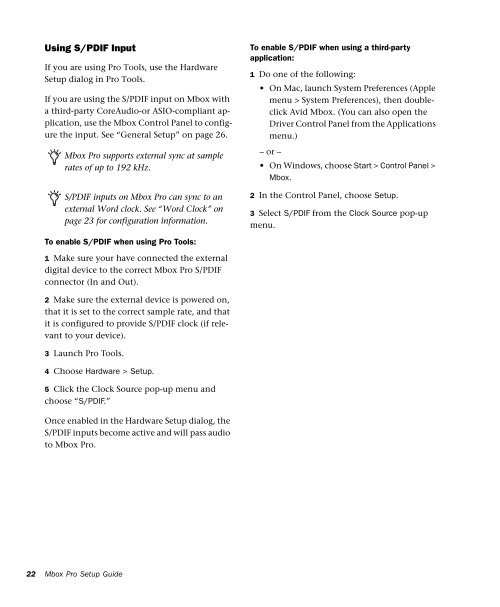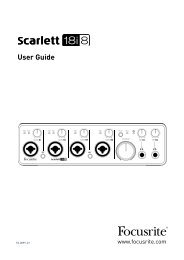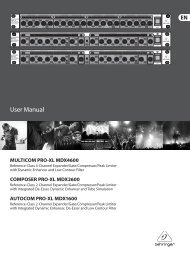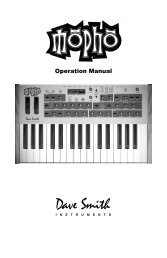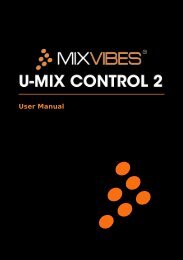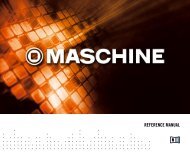Mbox Pro User Guide v9.0 (PDF) - Digidesign
Mbox Pro User Guide v9.0 (PDF) - Digidesign
Mbox Pro User Guide v9.0 (PDF) - Digidesign
Create successful ePaper yourself
Turn your PDF publications into a flip-book with our unique Google optimized e-Paper software.
Using S/PDIF Input<br />
If you are using <strong>Pro</strong> Tools, use the Hardware<br />
Setup dialog in <strong>Pro</strong> Tools.<br />
If you are using the S/PDIF input on <strong>Mbox</strong> with<br />
a third-party CoreAudio-or ASIO-compliant application,<br />
use the <strong>Mbox</strong> Control Panel to configure<br />
the input. See “General Setup” on page 26.<br />
<strong>Mbox</strong> <strong>Pro</strong> supports external sync at sample<br />
rates of up to 192 kHz.<br />
S/PDIF inputs on <strong>Mbox</strong> <strong>Pro</strong> can sync to an<br />
external Word clock. See “Word Clock” on<br />
page 23 for configuration information.<br />
To enable S/PDIF when using a third-party<br />
application:<br />
1 Do one of the following:<br />
• On Mac, launch System Preferences (Apple<br />
menu > System Preferences), then doubleclick<br />
Avid <strong>Mbox</strong>. (You can also open the<br />
Driver Control Panel from the Applications<br />
menu.)<br />
– or –<br />
• On Windows, choose Start > Control Panel ><br />
<strong>Mbox</strong>.<br />
2 In the Control Panel, choose Setup.<br />
3 Select S/PDIF from the Clock Source pop-up<br />
menu.<br />
To enable S/PDIF when using <strong>Pro</strong> Tools:<br />
1 Make sure your have connected the external<br />
digital device to the correct <strong>Mbox</strong> <strong>Pro</strong> S/PDIF<br />
connector (In and Out).<br />
2 Make sure the external device is powered on,<br />
that it is set to the correct sample rate, and that<br />
it is configured to provide S/PDIF clock (if relevant<br />
to your device).<br />
3 Launch <strong>Pro</strong> Tools.<br />
4 Choose Hardware > Setup.<br />
5 Click the Clock Source pop-up menu and<br />
choose “S/PDIF.”<br />
Once enabled in the Hardware Setup dialog, the<br />
S/PDIF inputs become active and will pass audio<br />
to <strong>Mbox</strong> <strong>Pro</strong>.<br />
22<br />
<strong>Mbox</strong> <strong>Pro</strong> Setup <strong>Guide</strong>