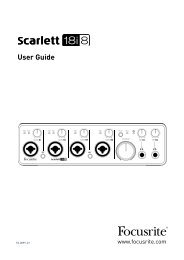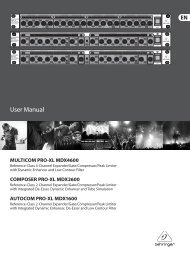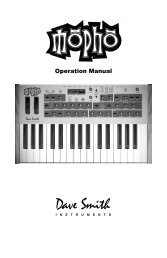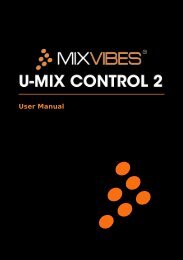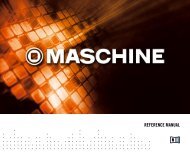Mbox Pro User Guide v9.0 (PDF) - Digidesign
Mbox Pro User Guide v9.0 (PDF) - Digidesign
Mbox Pro User Guide v9.0 (PDF) - Digidesign
You also want an ePaper? Increase the reach of your titles
YUMPU automatically turns print PDFs into web optimized ePapers that Google loves.
Hardware Settings<br />
This section of the Control Panel provides controls<br />
for setting parameters on your interface<br />
when it is connected to a computer using a<br />
FireWire cable (called Hosted Mode).<br />
Disable Host Control<br />
This setting lets you wrest control of the Driver<br />
Control Panel from <strong>Pro</strong> Tools. When you launch<br />
<strong>Pro</strong> Tools, it takes control of the Driver Control<br />
Panel's first stereo mixer. If you want to obtain<br />
full manual control of the Driver Control Panel,<br />
choose this option.<br />
If you want to use the Low Latency Monitoring<br />
option in <strong>Pro</strong> Tools, this option must not<br />
be checked.<br />
Clock Source<br />
This setting determines the clock source to<br />
which <strong>Mbox</strong> <strong>Pro</strong> is synchronized.<br />
Sample Rate<br />
This drop-down menu sets the sample rate of<br />
<strong>Mbox</strong> <strong>Pro</strong>. Note that when using the interface<br />
with an ASIO or CoreAudio application, the<br />
sample rate can also be determined by your audio<br />
application. This parameter may not be editable<br />
from within the <strong>Mbox</strong> <strong>Pro</strong> Control Panel<br />
if your audio application is running. In this case,<br />
any changes to the sample rate must be made<br />
through the audio application itself. If the application<br />
does not provide a way to set the sample<br />
rate, quit the application, then change the sample<br />
rate through the <strong>Mbox</strong> <strong>Pro</strong> Control Panel.<br />
When the sample rate is locked to an external<br />
digital clock source, the <strong>Mbox</strong> <strong>Pro</strong>’s LED is solid<br />
blue. When the sample rate is set and there is no<br />
digital clock source detected (or cannot lock to it<br />
for some reason), the LED will blink. (A message<br />
appears at the bottom of the Hardware Settings<br />
section stating that: “External clock not detected,<br />
Audio Streaming is Disabled.”).<br />
Internal If you are using <strong>Mbox</strong> <strong>Pro</strong> by itself (for<br />
example, without other digital devices or an external<br />
clock), select the Internal option for the interface<br />
to work properly<br />
S/PDIF If you have connected a S/PDIF device to<br />
your <strong>Mbox</strong> <strong>Pro</strong> and would like to use that device<br />
as the master clock source, select the S/PDIF option.<br />
This will make <strong>Mbox</strong> <strong>Pro</strong> clock to the external<br />
device’s clock.<br />
Word Clock If you are transferring material into<br />
<strong>Pro</strong> Tools from an external digital device, or if<br />
you utilize a common house clock signal, you<br />
will need to synchronize <strong>Pro</strong> Tools to that digital<br />
device or common signal. Select the Word Clock<br />
option.<br />
Chapter 5: Using the Driver Control Panel 27