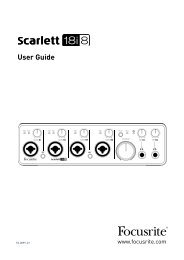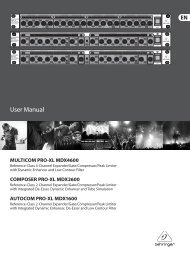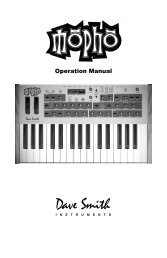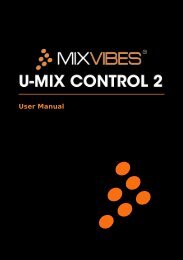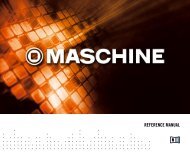Mbox Pro User Guide v9.0 (PDF) - Digidesign
Mbox Pro User Guide v9.0 (PDF) - Digidesign
Mbox Pro User Guide v9.0 (PDF) - Digidesign
Create successful ePaper yourself
Turn your PDF publications into a flip-book with our unique Google optimized e-Paper software.
Master Volume Knob<br />
The Master Volume knob adjusts the output<br />
level of the assigned Monitor output pair. The<br />
Master Volume knob is assigned to an output<br />
pair (1–2, 3–4, or 5–6) in the Control Panel. See<br />
“Master Vol.” on page 32.<br />
Dim/Mute Switch<br />
The Dim/Mute switch affects the output volume<br />
for control room outputs as assigned in the<br />
Driver Control Panel setup (by default, Line outputs<br />
1 and 2.) See “Control Room Assignment”<br />
on page 32.<br />
The switch has two functions:<br />
• When pushed, Line outputs 1 and 2 (or the<br />
currently assigned Control Room outputs) are<br />
dimmed. When Dim is engaged, the switch LED<br />
lights solid.<br />
• When pushed and held in, Line outputs 1 and<br />
2 (or the currently assigned Control Room outputs)<br />
are muted. When Mute is engaged, the<br />
switch LED flashes.<br />
Mono Switch<br />
The Mono Button sums the control room outputs<br />
to a mono signal (delivering that identical<br />
signal to both speakers) via the Driver Control<br />
Panel or the <strong>Mbox</strong> <strong>Pro</strong>. When engaged, the<br />
Mono LED lights.<br />
Spkr (Speaker) Button<br />
You can assign Monitor outputs pairs to the<br />
Speaker button and cycle through the pairs as<br />
configured in the Control Panel (see Chapter 5,<br />
“Using the Driver Control Panel” and “Control<br />
Room Assignment” on page 32). This is useful<br />
for A/B-ing your mix between different studio<br />
monitors.<br />
When pressed and held, it sources Aux inputs<br />
5–6, letting you can switch between monitoring<br />
playback from your audio application and monitoring<br />
an external source (such a CD player)<br />
connected to Aux inputs 5–6.<br />
Headphone Outputs<br />
Use the A and B, front panel Headphone outputs<br />
to connect stereo headphones with a 1/4-inch<br />
stereo connector. Headphone output A mirrors<br />
Monitor outputs 1–2 by default. Sources for the<br />
Headphone outputs can be configured in the<br />
Control Panel. See “Stereo Mix Section” on<br />
page 34.<br />
Headphone A and B Volume Knobs<br />
The Headphone knobs adjust the output level of<br />
their corresponding Headphone output (A or B).<br />
Multi Button<br />
The Multi button can be assigned to execute several<br />
functions in <strong>Pro</strong> Tools, including<br />
Track Create, Start/stop Record, Tap Tempo,<br />
Toggle Marker Locations, and Save Session. For<br />
detailed information, see Chapter 6, “Using the<br />
Multi Button.”<br />
Power Indicator LED<br />
The Power LED indicates that the <strong>Mbox</strong> <strong>Pro</strong> is<br />
receiving power from its power supply. Once the<br />
light is on, audio can pass in or out of the system.<br />
If the light is flashing, the power is not correct<br />
or clock is not locked.<br />
Chapter 2: <strong>Mbox</strong> <strong>Pro</strong> Hardware Overview 7