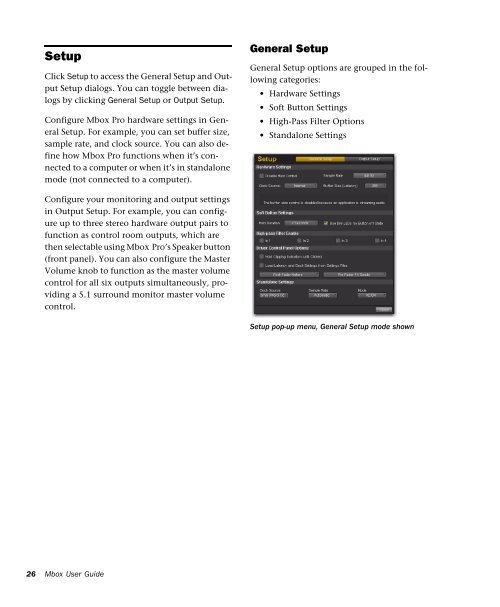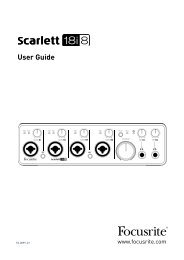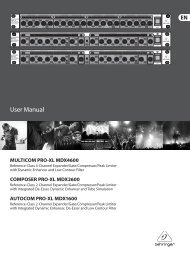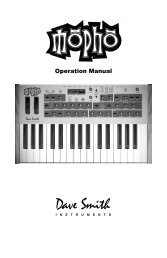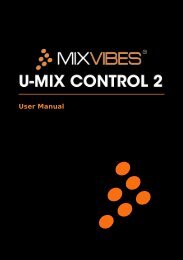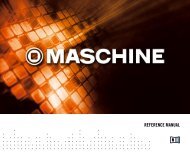Mbox Pro User Guide v9.0 (PDF) - Digidesign
Mbox Pro User Guide v9.0 (PDF) - Digidesign
Mbox Pro User Guide v9.0 (PDF) - Digidesign
Create successful ePaper yourself
Turn your PDF publications into a flip-book with our unique Google optimized e-Paper software.
Setup<br />
Click Setup to access the General Setup and Output<br />
Setup dialogs. You can toggle between dialogs<br />
by clicking General Setup or Output Setup.<br />
Configure <strong>Mbox</strong> <strong>Pro</strong> hardware settings in General<br />
Setup. For example, you can set buffer size,<br />
sample rate, and clock source. You can also define<br />
how <strong>Mbox</strong> <strong>Pro</strong> functions when it’s connected<br />
to a computer or when it’s in standalone<br />
mode (not connected to a computer).<br />
General Setup<br />
General Setup options are grouped in the following<br />
categories:<br />
• Hardware Settings<br />
• Soft Button Settings<br />
• High-Pass Filter Options<br />
• Standalone Settings<br />
Configure your monitoring and output settings<br />
in Output Setup. For example, you can configure<br />
up to three stereo hardware output pairs to<br />
function as control room outputs, which are<br />
then selectable using <strong>Mbox</strong> <strong>Pro</strong>’s Speaker button<br />
(front panel). You can also configure the Master<br />
Volume knob to function as the master volume<br />
control for all six outputs simultaneously, providing<br />
a 5.1 surround monitor master volume<br />
control.<br />
Setup pop-up menu, General Setup mode shown<br />
26<br />
<strong>Mbox</strong> <strong>User</strong> <strong>Guide</strong>