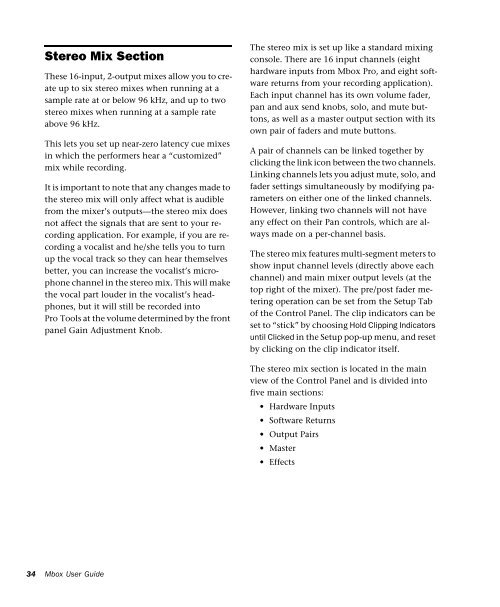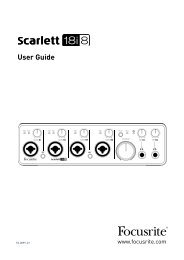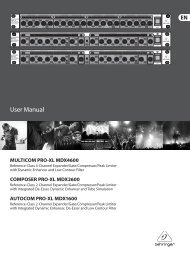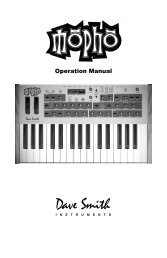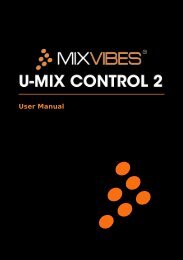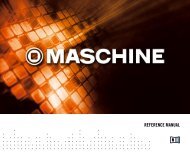Mbox Pro User Guide v9.0 (PDF) - Digidesign
Mbox Pro User Guide v9.0 (PDF) - Digidesign
Mbox Pro User Guide v9.0 (PDF) - Digidesign
You also want an ePaper? Increase the reach of your titles
YUMPU automatically turns print PDFs into web optimized ePapers that Google loves.
Stereo Mix Section<br />
These 16-input, 2-output mixes allow you to create<br />
up to six stereo mixes when running at a<br />
sample rate at or below 96 kHz, and up to two<br />
stereo mixes when running at a sample rate<br />
above 96 kHz.<br />
This lets you set up near-zero latency cue mixes<br />
in which the performers hear a “customized”<br />
mix while recording.<br />
It is important to note that any changes made to<br />
the stereo mix will only affect what is audible<br />
from the mixer’s outputs—the stereo mix does<br />
not affect the signals that are sent to your recording<br />
application. For example, if you are recording<br />
a vocalist and he/she tells you to turn<br />
up the vocal track so they can hear themselves<br />
better, you can increase the vocalist’s microphone<br />
channel in the stereo mix. This will make<br />
the vocal part louder in the vocalist’s headphones,<br />
but it will still be recorded into<br />
<strong>Pro</strong> Tools at the volume determined by the front<br />
panel Gain Adjustment Knob.<br />
The stereo mix is set up like a standard mixing<br />
console. There are 16 input channels (eight<br />
hardware inputs from <strong>Mbox</strong> <strong>Pro</strong>, and eight software<br />
returns from your recording application).<br />
Each input channel has its own volume fader,<br />
pan and aux send knobs, solo, and mute buttons,<br />
as well as a master output section with its<br />
own pair of faders and mute buttons.<br />
A pair of channels can be linked together by<br />
clicking the link icon between the two channels.<br />
Linking channels lets you adjust mute, solo, and<br />
fader settings simultaneously by modifying parameters<br />
on either one of the linked channels.<br />
However, linking two channels will not have<br />
any effect on their Pan controls, which are always<br />
made on a per-channel basis.<br />
The stereo mix features multi-segment meters to<br />
show input channel levels (directly above each<br />
channel) and main mixer output levels (at the<br />
top right of the mixer). The pre/post fader metering<br />
operation can be set from the Setup Tab<br />
of the Control Panel. The clip indicators can be<br />
set to “stick” by choosing Hold Clipping Indicators<br />
until Clicked in the Setup pop-up menu, and reset<br />
by clicking on the clip indicator itself.<br />
The stereo mix section is located in the main<br />
view of the Control Panel and is divided into<br />
five main sections:<br />
• Hardware Inputs<br />
• Software Returns<br />
• Output Pairs<br />
• Master<br />
• Effects<br />
34<br />
<strong>Mbox</strong> <strong>User</strong> <strong>Guide</strong>