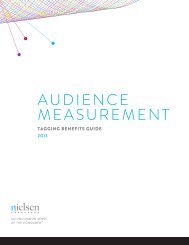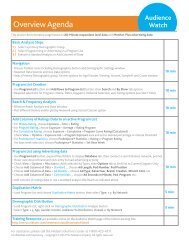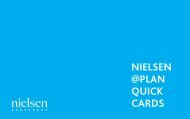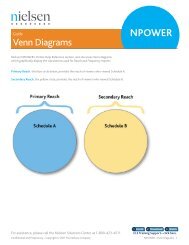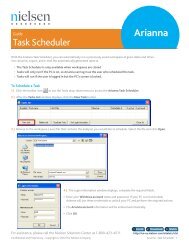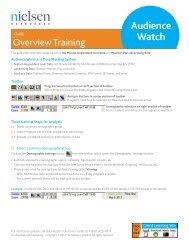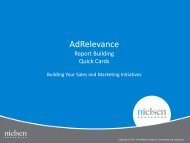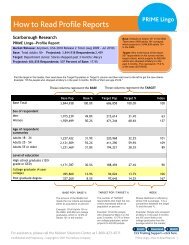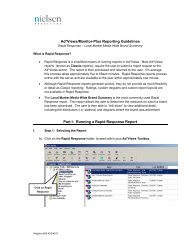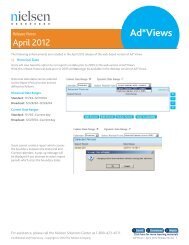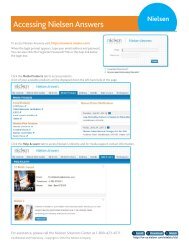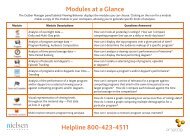National TV Toolbox User Guide - Nielsen
National TV Toolbox User Guide - Nielsen
National TV Toolbox User Guide - Nielsen
Create successful ePaper yourself
Turn your PDF publications into a flip-book with our unique Google optimized e-Paper software.
NPOWER Frequently Asked Questions<br />
NPOWER frequently asked questions and answers are provided for reference purposes.<br />
General<br />
Q1. What are the operating hours for <strong>Nielsen</strong> NPOWER?<br />
A1. Monday-Friday 8 a.m.-12 a.m. Eastern time.<br />
Q2. What preferences can I set, and how can I set them?<br />
A2. <strong>User</strong>s can set preferences for the following:<br />
- E-mail Notifications: Yes or No<br />
- Open Folders: Yes or No<br />
- Display Custom PROJ: Yes or No<br />
- Exclude Sample Info: Yes or No<br />
- Calendar Service: NTI, NHI, NSS or BCST<br />
- Format Excel: Yes or No<br />
- CSV Output: Yes or No<br />
- Apply Distinct Processing: Yes or No<br />
Note From the <strong>National</strong> <strong>TV</strong> <strong>Toolbox</strong> home page menu, click Options, and then click Preferences.<br />
Q3. How can I see the contents of a folder?<br />
A3. Click the arrow to the left of a folder name to open the folder. Click the arrow again to close the<br />
folder.<br />
You can specify the default setting for folders to be open, if desired.<br />
Note From the <strong>National</strong> <strong>TV</strong> <strong>Toolbox</strong> home page menu, click Options, and then click Preferences.<br />
Q4. Where can I find a list of cable network feed patterns and programming hours?<br />
A4. For a complete list of feed patterns and programming hours for all reportable cable networks, please<br />
refer to the <strong>National</strong> Report Library by following the steps below. (These reports are updated<br />
quarterly.)<br />
1. From the <strong>Nielsen</strong> Answers ® Portal menu bar, click Delivery.<br />
2. From the menu panel on the left, click <strong>National</strong> Report Library.<br />
3. From the <strong>National</strong> Report Library page, click the arrow to expand All Reports and also expand<br />
<strong>National</strong> Reference Data (RDN).<br />
4. From the <strong>National</strong> Reference Data (RDN) list, click Cable Network Reference.<br />
5. From the right pane, click Cable Network Reference. The File Download dialog box opens.<br />
6. From the File Download dialog box, do one of the following:<br />
- Click Open to open the report.<br />
- Click Save to save the report to your PC.<br />
Q5. Why aren't all networks in the NAD report available?<br />
A5. NPOWER only includes networks that receive daily data.<br />
Q6. How are combos different from groups?<br />
A6. Combo - A combo is custom criteria composed of two or more individual selections. Combo names<br />
appear as rows on the output worksheets. The selections included in the combo do not appear<br />
The <strong>National</strong> <strong>TV</strong> <strong>Toolbox</strong> Workspace • 2-24<br />
<strong>National</strong> <strong>TV</strong> <strong>Toolbox</strong> <strong>User</strong> <strong>Guide</strong>