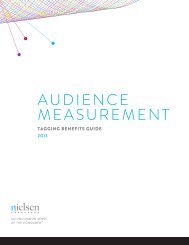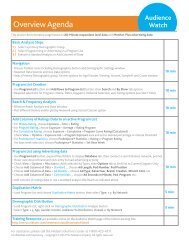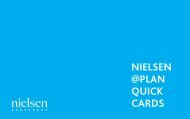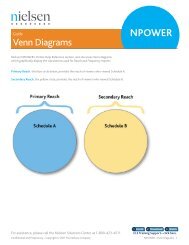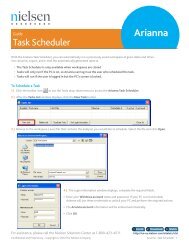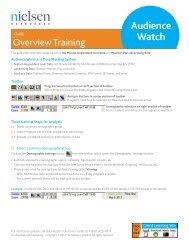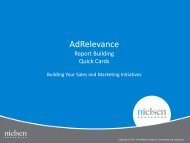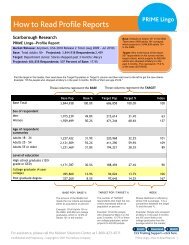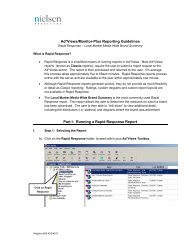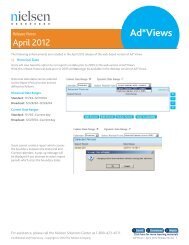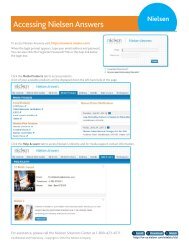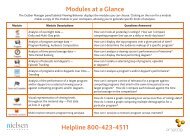National TV Toolbox User Guide - Nielsen
National TV Toolbox User Guide - Nielsen
National TV Toolbox User Guide - Nielsen
Create successful ePaper yourself
Turn your PDF publications into a flip-book with our unique Google optimized e-Paper software.
4. Highlight the daypart in the Current Selections list, and then click New Group.<br />
5. Enter a descriptive name for the group, and then click OK.<br />
6. Close the Program Dayparts pop-up.<br />
The new daypart is now listed in the Custom Dayparts box on the Programs page and can be<br />
selected when building a report specification.<br />
Q3. What happens when I select CVG AA % on the Statistics page and also select a custom<br />
coverage area?<br />
A3. The output ignores any Custom Coverage Areas selections when the CVG AA % statistic is<br />
selected. This will be noted on the boilerplate of your report output. If a user needs both Coverage<br />
Area methodologies, then two requests are required with the Custom Coverage Area run with the<br />
CVG AA % statistic removed.<br />
Q4. What is the difference between primary coverage area and custom coverage area?<br />
A4. A primary coverage area is processed like other <strong>Nielsen</strong> products. Custom coverage area uses a<br />
custom sample cutback method that is processed differently; therefore, the results are different from<br />
the primary coverage area. Please see the additional document available in online Help under the<br />
Reference section.<br />
Q5. What are the defaults on the Ratings Analysis Program Report Statistics page for <strong>National</strong><br />
Commercial Statistics?<br />
A5. NPOWER has the ability to provide <strong>National</strong> Commercial Statistics with more detail. NPOWER's<br />
defaults are preset to match the Commercial MIT default selections.<br />
Q6. How do you get a genre average rating?<br />
A6. With the Program Selection report segment, everything that is listed under one Program Selection<br />
folder in the Current Selections list on the Programs page will be rolled into one. For example, if you<br />
select Cable as an Originator Type and Situation Comedy as a Program Type, and then click Add<br />
on the Programs page, one Program Selection folder is added to your Current Selections list. Then,<br />
if you select Program Selection as a report segment and submit the request, you will receive a<br />
rolled up AA Rating for Cable Situation Comedy on your report output.<br />
Tip Double-click the Program Selection folder in the Current Selections list and rename it to<br />
identify the contents. This will help when reviewing the output.<br />
Q7. Why aren't my Coverage Area projections and Total U.S. projections the same or equal?<br />
A7. Different methodologies are used in the computations. See Coverage Areas Calculations in the<br />
Reference section of the online Help.<br />
Q8. How do I know what the data availability start dates are for time-shifted viewing?<br />
A8. Please refer to the Playback Period and Media Source page in the online Help.<br />
Q9. Why are some of my rows in the projection column blank?<br />
A9. NPOWER does not produce projections from a custom universe estimate by default. The UE Type<br />
is the last column on the report output. If the UE Type is C, it is a custom universe estimate. All<br />
standard universe estimates (UE Type = S) produce projection statistics. This process is applicable<br />
to the Ratings Analysis and Reach & Frequency / Duplication Reports. To allow custom U.S.<br />
projections in your request, users should go to the Statistics page and activate the option to display<br />
custom projections or modify Preferences.<br />
Q10. When is data such as Live+3 available for use with the playback period selections?<br />
A10. All playback data outside of Live+SD is delivered with the Live+7 viewing. For example, Live+3 data<br />
is not available until the Live+7 viewing for the week is loaded. Also, please refer to the data<br />
availability dates on the Playback Period and Media Source page. See Data Delivery Schedule.<br />
The <strong>National</strong> <strong>TV</strong> <strong>Toolbox</strong> Workspace • 2-28<br />
<strong>National</strong> <strong>TV</strong> <strong>Toolbox</strong> <strong>User</strong> <strong>Guide</strong>